A Quick Visual Comparison Of All Of Photoshop’s Blur Filters
Before Blur FX
After Blur FX
There are many reasons to explore blur in your images: remove distractions, direct attention, enhance space, modify mood and add interesting visual artifacts are a few among many. Blur can be controlled at the point of capture and in post-processing. Thoroughly understanding your post-processing options will help you make choices about when and how to control blur in your images before, during and after exposure.
When it comes to post-processing blur, you’ve got options! Photoshop currently offers 14 filters: Field Blur, Iris Blur, Tilt-Shift, Average, Blur, Blur More, Box Blur, Gaussian Blur, Lens Blur, Motion Blur, Radial Blur, Shape Blur, Smart Blur, Surface Blur – in order of appearance in the Filter > Blur drop-down menu. (If you want to extend your software palette even further, explore onOne Software’s FocalPoint.)
At first glance, the list is overwhelming. Where do you start? Get started with this quick visual survey of available options.
Gaussian Blur
Box Blur
Motion Blur
Radial Blur
Shape Blur
Smart Blur
Surface Blur
Lens Blur
Field Blur
Iris Blur
Tilt Shift Blur
Read more about Blur FX.
Learn more in my digital photography and digital printing workshops.






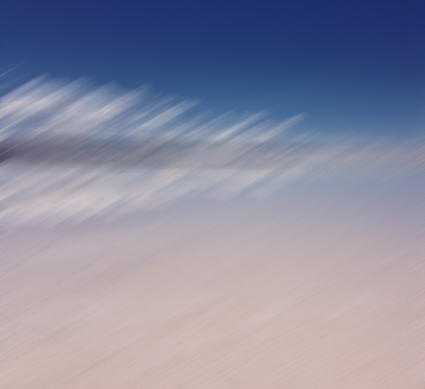
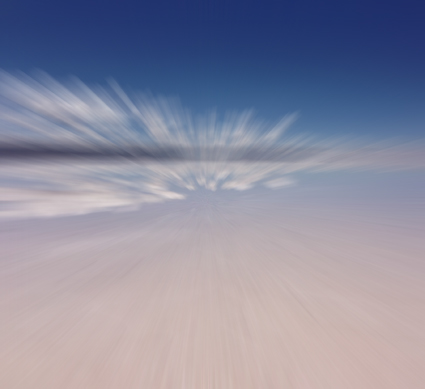
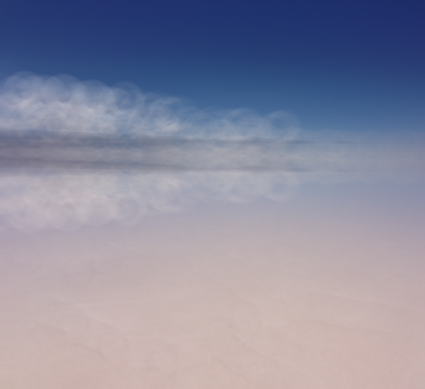





Edward
07.02.2022 at 13:58Interesting. Just yesterday, in Lightroom Classic, I applied some negative Clarity to an image to soften the foreground/background so I could enhance detail in the main subject. And today, I get this email from you. The universe is a fascinating creature. Ask quietly and you shall receive!!