Extend Depth of Field With Focus Stacking
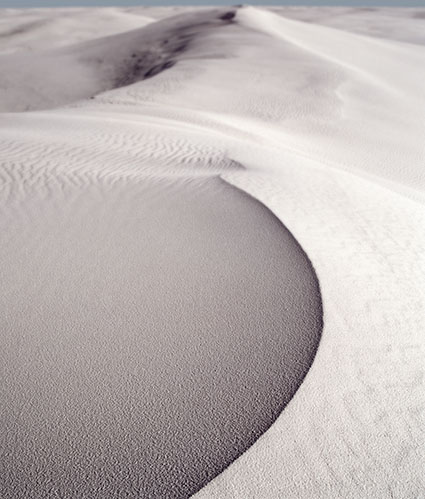
Foreground in focus
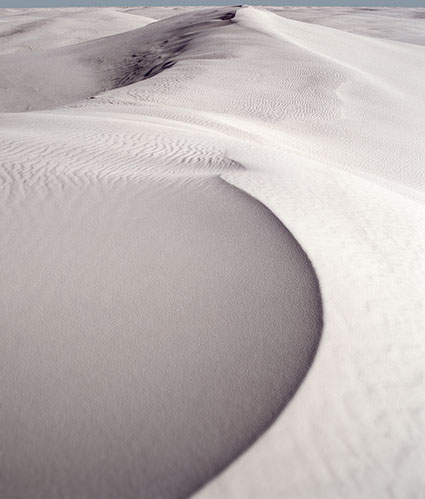
Background in focus
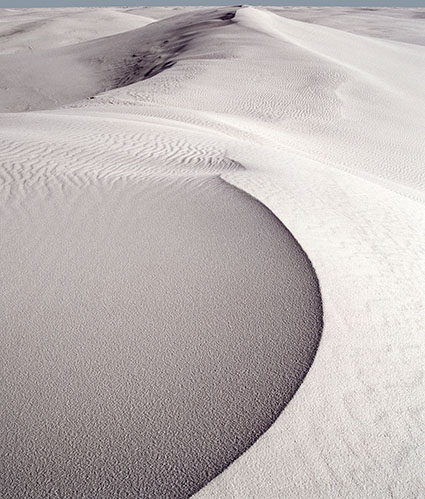
Two exposures combined to achieve infinite depth of field
How deep would you like your depth of field to be? The choice is yours. Today, there are virtually no limits. You can extend depth of field beyond the physical limitations of any lens/camera system with multi-shot exposure practices and software – by compositing multiple exposures.
To do this you first need to make a set of focus bracketed exposures, optimizing focus in different image areas. How many exposures you’ll need will depend on how much depth of field a scene contains. At a minimum, make two exposures; one focused on the foreground and another focused on the background. Making three exposures is better; one each for foreground, middle ground and background. When dealing with extreme depth of field, like macro or microphotography, you’ll want to make more exposures, at least three, probably six, possibly more. When in doubt, make more exposures than you think you’ll need; you don’t have to use them all when you stack the separate exposures, but they’ll be there if you need them. Unlike bracketing for HDR, it’s almost impossible to automate these types of bracketing sequences in camera as focus needs to be adjusted for each frame. However, for tethered shooting, you can use software such as Helicon Remote to take control of your camera and automate this process and other bracketed sequences like HDR and time-lapse. Whenever possible use a tripod to make focusing during exposure more precise and registration during post-processing easier. While using a tripod always delivers more reliable results, don’t let this stop you from trying this technique hand-held, especially with simpler sequences, like those used in landscape. You may notice that In cases involving extreme depth of field, you may notice the relative size of objects may change between individual exposures. These effects will be automatically adjusted during the merging process.
Before you combine a set of focus bracketed exposures, make all the Raw conversion adjustments you’d like to make to the final file. It’s quick and easy to process a focus bracketed series of files; process one file in the series ideally and then Sync the other files to it. Once a Raw file is rendered, you can’t re-access the data in it, such as ‘recovering’ highlights or ‘filling’ shadows, without re-rendering it. While, you can adjust lens distortions after stacking with Photoshop’s filter Lens Corrections, it’s much easier, faster and more robust to apply Lens Corrections during raw conversion, before focus stacking 16-bit TIFFs.
Once you have a processed set of focus bracketed exposures you can automate the process of stacking and blending them into a single file in Photoshop. (Unlike HDR and Panorama merges, you can’t make a focus stacked merge in Lightroom – currently.)
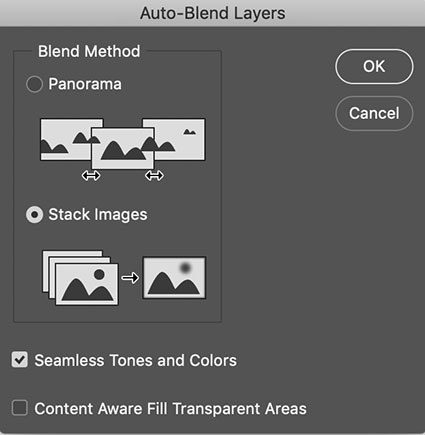
Photoshop’s Auto-Blend Layers dialog
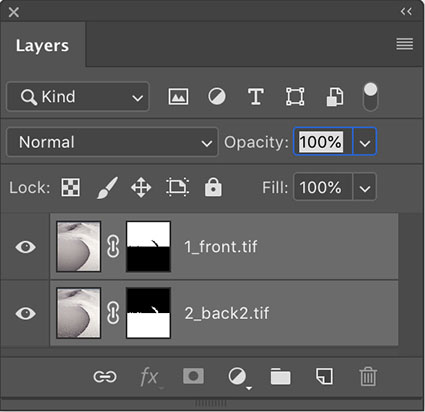
Photoshop’s auto-masked layer stack
Take these four steps.
1 Using Adobe Bridge highlight all of the files you’d like to combine.
2 Go to Tools > Photoshop > Load Files Into Photoshop Layers
3 In Photoshop’s Layers palette highlight the layers
4 Go To Edit > Auto-Blend Layers, check Stack Images and click OK
You can then further refine these results, including manually adjusting the automated masks or distorting layers, but this is rarely necessary. Photoshop does a fine job for a majority of applications.
.
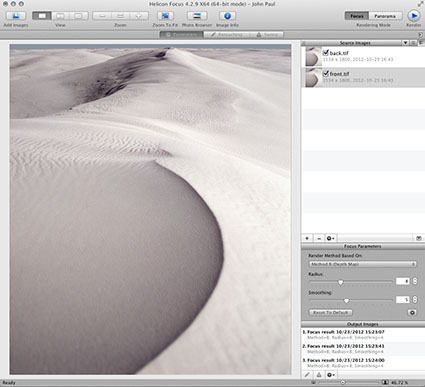
Helicon Focus’ main window
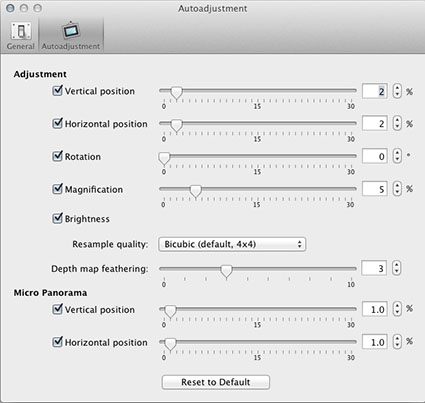
Helicon Focus’ Autoadjustment panel
When you’re looking for the highest quality, consider focus stacking with Heliconsoft’s software Helicon Focus. It consistently delivers superior sharpness and can be used to batch process multiple focus bracketed sequences. Take these steps.
1 Click the Add Images icon and select the exposures to be combined.
2 Click the Render button to save a combined result.
3 Optionally, choose a Method other than the default Method B (Depth Map) – Method A (Weighted Average) or Method C (Pyramid).
4 Optionally, use the Radius slider; this helps refine the software’s search for focused sources by specifying a line width to favor.
5 Optionally, use the Smoothing slider; lower settings generate sharper results while higher settings create smoother transitions between sources.
6 Optionally, use the Auto Adjustment dialog to refine image alignment.
Why not just selectively sharpen images to achieve similar effects? Digital sharpening skills aren’t a substitute for focusing skills, rather they’re an enhancement to them. Optical sharpness is superior in quality to digital enhancement – plus, it’s more flexible. You’ll be able to achieve superior digital sharpening results with better-focused image sources. After all, no amount of digital sharpening wizardry will make truly out-of-focus images appear to be in focus – yet. In the not-too-distant future, focus stacking will be performed automatically in-camera during exposure and depth of field will be controlled by sliders during post-processing. (Take a look at the camera by Light.) Today, it still pays to know how to focus. You can go way beyond auto-focus with focus stacking. You can surpass the limits of traditional tools and techniques with these new practices. Focus stacking works more like our eyes and mind work together in concert with one another than the camera eye does on its own. In fact, you can do what’s impossible to do with either eye or lens at one moment in time, like focus two parallel planes at significantly different distances.
You can get highly technical with this technique but I recommend keeping it as simple and practical as possible – so that you’ll use it more frequently. It’s much easier to understand focus stacking than it is to learn the new habit of evaluating when using it is most valuable while making images. Develop this new habit and you’ll quickly find many situations where focus stacking will help you make images of superior technical quality, sometimes subtly superior and other times dramatically superior.
Read more MultiShot techniques.
Learn more in my digital photography and digital printing workshops.


No Comments