How To Master Color Adjustment With Curves

After
Before

Curves does what other color adjustment tools can’t, precisely adjusting two out of three elements of color (luminosity and hue but not saturation) based on lightness. No other color adjustment tool is as powerful or precise as Curves. Surprisingly, many people don’t use Curves because they find its interface confusing. Yet it’s that interface which offers so much control. You can master Curves quickly and easily with this guide. You’ll be thrilled when you do.
Why Use Curves ?
Curves gives you the most precise control of luminosity. This applies to the whole image and to select areas of an image. This can also be extended to adjusting hue by luminance values.
Curves will help you control and refine masks.
Curves will simplify your Photoshop toolset; you’ll need only a few other color adjustment tools.
You can do more with this one tool than you can with any other.
If you asked me to throw away all of the tools in Photoshop or Camera Raw and use only one tool it would be Curves. It’s that good. It’s that important. I strongly recommend that you not only learn to use Curves but that you master it.
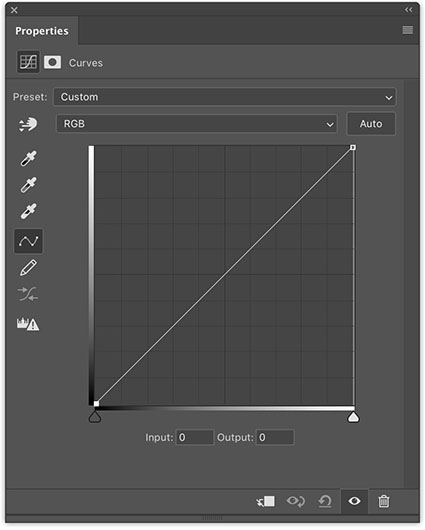
How To Control Curves
There are a number of things you need to know to use Curves precisely.


Andre Dumas
09.05.2019 at 16:00Sorry John but trying to Login to read the article “How to Control Curves I get an error message. I might not be an Insights Member ?
I use Curves all the time and I agree that it is THE most important tool in Photoshop.
Thanks,
Andre
John Paul Caponigro
16.05.2019 at 15:36Hi Andre,
I see you as a member with a magma.ca email. Try that and the password free. Perhaps try this after clearing your cache. Clearly you’re not the only one who’s having trouble and equally many are not. Meanwhile, I’ll look into this further.
Steve Whiston
09.05.2019 at 19:02JP – that was a great article and even better, all the tips and tricks in one place! As an engineer I’m very comfortable with “curves” but don’t do well explaining it with X-Y axis commentary. When I say the bottom line is “before adjustment” and the vertical axis is “after adjustment” people seem to get the idea much better.
Deborah Frenkel
10.05.2019 at 23:12where is the article, short or full???
John Paul Caponigro
11.05.2019 at 16:18I’m confused by your question. The one you just commented on? Log in to see the full article? Sign up for my newsletter to login?
Myfyrbyrd1
13.05.2019 at 15:23I cannot read the full article. John, Whomever manages your website does a horrible job. Too many broken links. Sorry to seem negative, but you should be aware of this.
John Paul Caponigro
13.05.2019 at 15:28Hi!
I see you’re having trouble logging in to see the full article.
Simply enter the email address you receive my newsletter with and enter the password … free.
Best wishes,
John Paul
Myfyrbyrd1
16.05.2019 at 16:46John,
there is only a blank text field to enter my email address just below the first paragraph of the article.
after I input my email address and click the “log in” button, The page just refreshes without displaying the full article. Please help. I am very interested in reading about this topic
Thank You
John Paul Caponigro
16.05.2019 at 16:54That helps. I’ve forwarded your response to my web developer and asked him to look into this.
Bob Rourke
13.05.2019 at 18:55Great tutorial! Thank you for demystifying “Curves”. I use Capture One as my primary editor (and PS for the few edits it still does better than Cap1) but it was easy to translate your descriptions to the Capture One Curves UI. Now I’ll be doing more than just applying the typical S-shaped curve in my editing process. 🙂