The Best Way To Convert Your Images From Color To B&W Using Photoshop
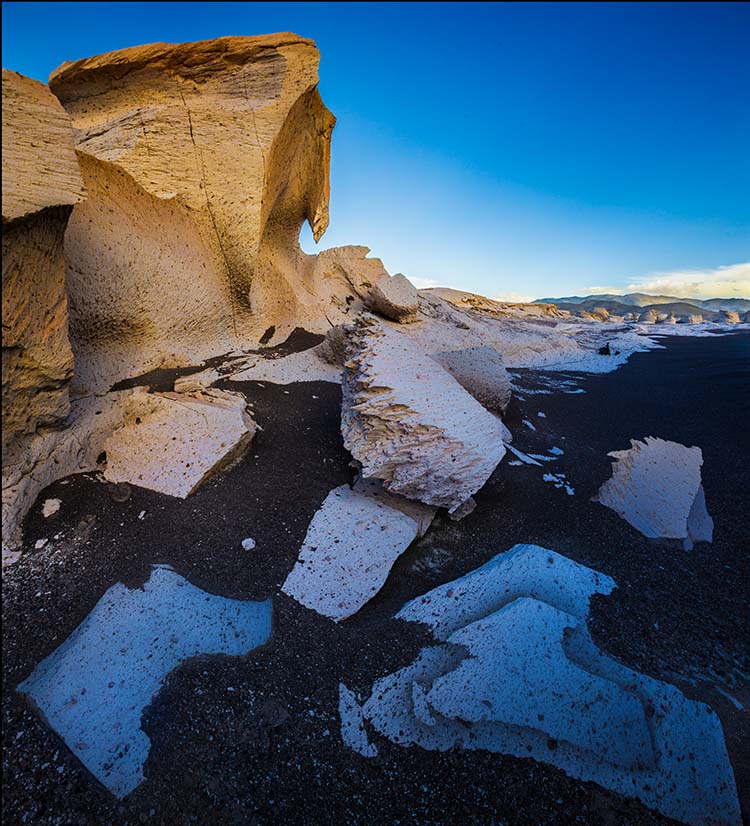
Full-color image
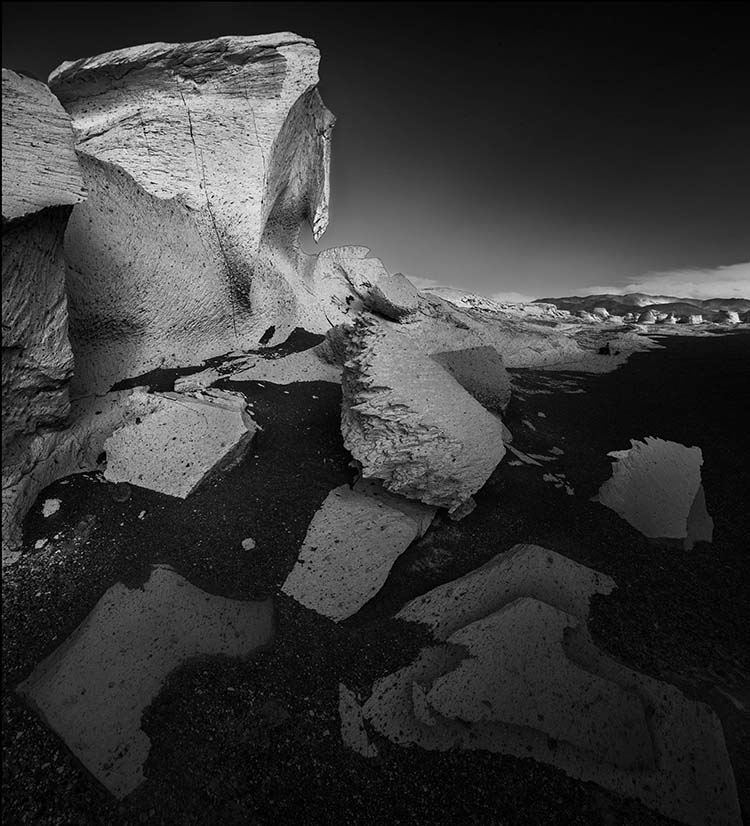
Global B&W conversion
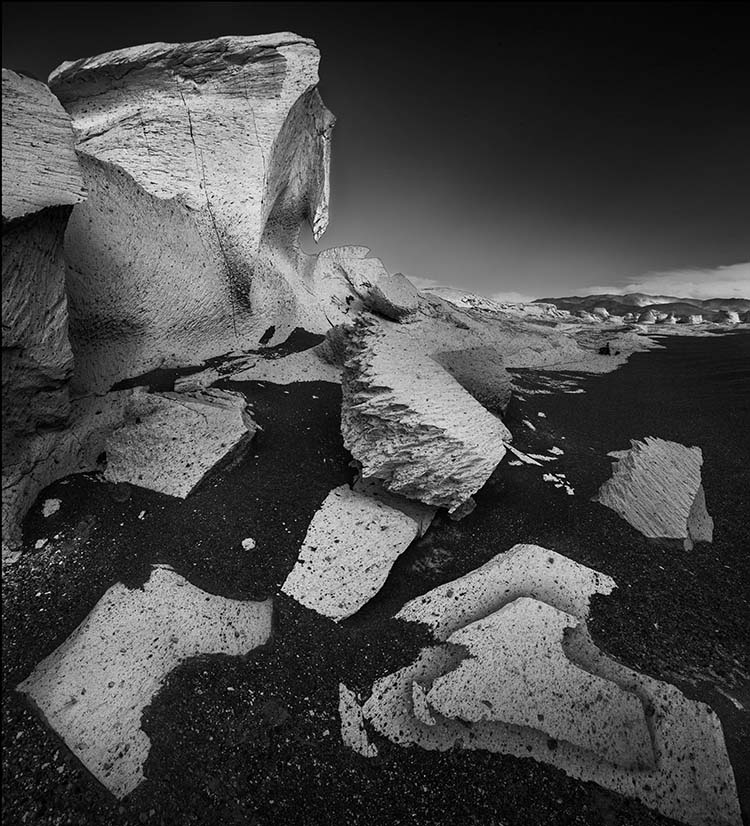
B&W conversion locally optimized for foreground
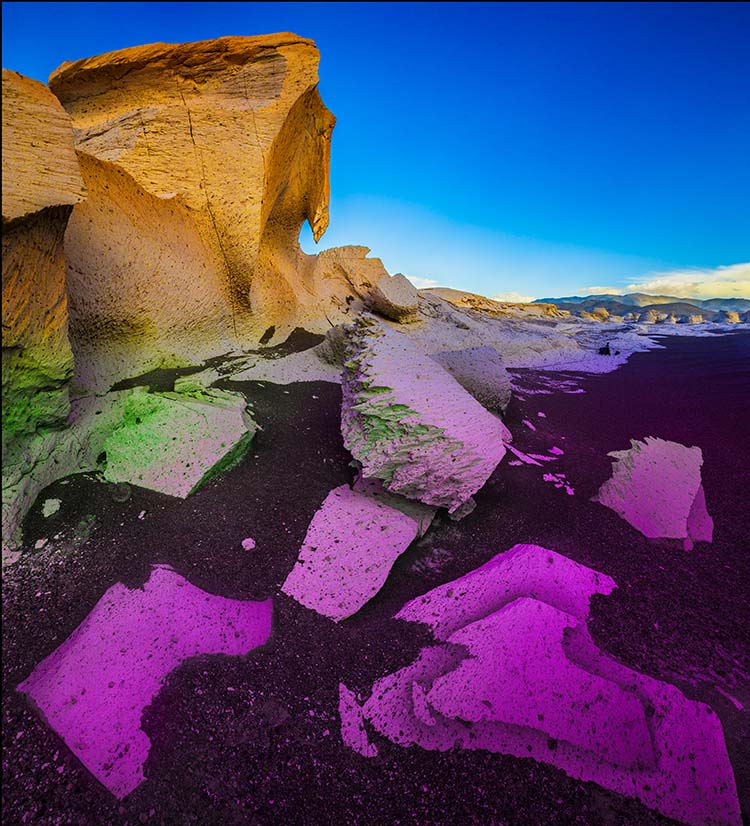
The color transformation necessary to produce the results
With so much power available during Raw processing (with Lightroom or Camera Raw) when converting color to black-and-white, you’re right to ask, “Why use Photoshop?” It’s a question worth asking every time you make a black-and-white conversion. And there’s a simple answer – when you want to convert the same color in two separate areas of an image differently. (Note: this technique is not useful for semi-neutral images; an image has to have significant saturation in at least one color to benefit from this technique.)
Photoshop can localize black-and-white conversions with masks. Often, the masks you need to do this will be extremely simple. But, for the rare occasions when you need to make a more complex selection, Photoshops’s robust masking capabilities are there for you.
Here's how to do it.


Michael Viapiana
28.10.2023 at 09:57How do I join “Insights?”
Gary R. Friend
03.11.2023 at 10:52This will speed up my conversion and save me time.
Winn Rea
04.11.2023 at 07:44John Paul’s description of the intricate use of Lightroom/Camera Raw settings combined with Photoshop adjustment layers, curves, and dodging & burning puts me in the mind of Northern Renaissance artists who indirectly layered pigmented glazes to achieve unprecedented luminosity—simply amazing!
joe v
04.11.2023 at 07:50Thank you!