The Difference Between Converting Versus Assigning With Color Profiles
Understanding the difference between assigning and converting to a profile is one of the most conceptually challenging things about color management in digital imaging. It’s counterintuitive to think that by changing numbers the appearance of colors will stay the same or that if you don’t they won’t. But, once you understand why this is happening, how to set up your color management environment and what to do when you encounter color management dialog boxes will become much clearer.
In color management you “change to stay the same”. Why? Take the values for the most saturated red in any RGB color space – 255/0/0. If you graph this in sRGB (a small color space) and ProPhoto RGB (a large color space), you can quickly see that one will produce a much less saturated red than the other. Similarly, all the other numerical combinations produce different appearances in different color spaces too, with the exception of absolutely neutral colors whose values are equal – i.e. 128/128/128. To maintain the appearance of colors when you move them from one color space to another (for instance from a monitor to a printer), you have to change the numbers very precisely, using ICC profiles or maps for each color space and recipes for mixing colors in them.
The parenthetical remarks in Photoshop’s Paste Profile Mismatch dialog box say it clearly.
If you Don’t Convert but “preserve color numbers”, the appearance of a file will change, sometimes dramatically, because the numbers in the file have not been converted but a new color profile has been assigned, changing the meaning of the numbers.
If you Convert you “preserve color appearance”; Photoshop does this by referencing the ICC profiles of the source and destination color spaces and precisely changing the numbers in the file so that they produce the closest possible match to the original appearance; only the appearance of very saturated colors will change if you convert a file to a smaller gamut color space.
Note that information converted from sRGB into ProPhoto RGB does not get more saturated. The editing space becomes wider gamut, but the potential for increased saturation can’t be accessed unless values in the file are further enhanced with software. The best way to get the most saturated color possible is to convert the source file (Raw) into ProPhoto RGB.
If you adopt a consistent workflow and always convert into and create new files in the same color space, you’ll encounter these dialog boxes infrequently. You’ll quickly find you won’t have to think about it anymore. And when you do, you’ll simply take appropriate action with confidence when you need to, confident that the images you’re creating are the very best that can be created.
Remember, color management isn’t about ensuring that color doesn’t change, it’s about ensuring it changes as little as possible and is changed as precisely as possible.
Read more on Color Management here.
Learn more in my digital photography and digital printing workshops.


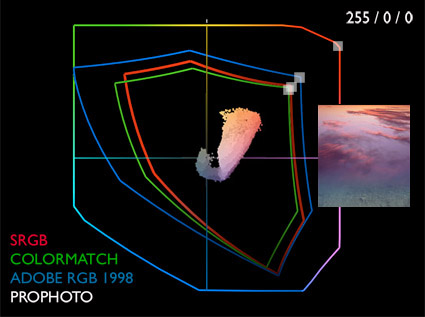
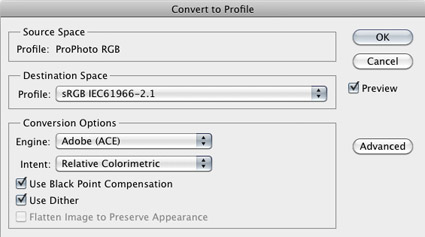
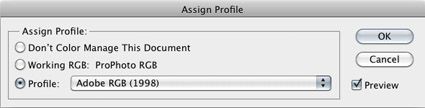
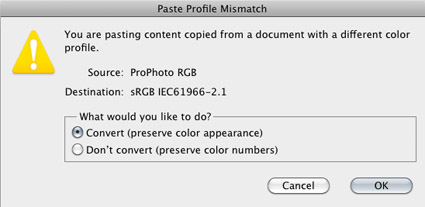
Gabe Walker
30.11.2016 at 17:29John, big fan. I found your work as an art student back in early 2003. Loved your work, amazing. So, trying to understand this, in which scenario would you want to just ‘assign profile’? For instance, a stock agency is requesting that images be in (adobe 1998 rgb) but I have been working with sRGB in photoshop. Also my cameras were set to sRGB. So now, if I assign, the colors POP and get more saturated. If I convert, they more or less stay the same. I suppose it doesn’t really matter since it was shot on a smaller color space, and then converting to a larger, won’t give you additional colors, but just to satisfy the needs of the stock agency.
johnpaulcaponigro
05.01.2017 at 13:20Hi Gabe! Thanks! I’d only assign a profile if the file was missing one. Otherwise, convert to keep the color appearance the same. (Remember, while the JPEGs your camera creates are cooked into either sRGB or Adobe RGB, your camera’s Raw files are capable of much more and you can access that full color data by first acquiring them into a larger color space like ProPhoto.)
Darbo Scalante
19.05.2020 at 13:43Thanks. For the sake of clarity, I would say:
Convert to Profile:
Numbers are changed, color appearance preserved (as much as it could).
Assign Profile:
Numbers are preserved, color appearance could change.