Photoshop’s Color Lookup Makes Complex Color Effects Easy
Original Image
The Color Lookup Pastel8Hues creates very strong color effects.
Any Color Lookup adjustment layer can be modified with Blend Modes.
The Color Lookup Adjustment
Originally designed for color grading film and video, Photoshop’s Color Lookup feature offers novel ways to adjust color that will quickly reveal new possibilities in your images. Capable of performing extremely complex calculations extraordinarily efficiently, color lookup tables (LUTs) work by looking up a source color in a table and using the replacement color specified in the grid to transform it for the final destination.
Like Match Color and Gradient Map adjustments (See my last two articles for Digital Photo Pro.) the color effects Color Lookup generates are so complex they are not easy to previsualize. Like anything new, this takes practice. And these are new! Experiment and you’ll find many rich possibilities. Unlike Match Color, Color Lookup is loaded with presets that will allow you to quickly explore many different effects, ones that are far more sophisticated than Gradient Map presets. In this way, using them can be as easy as using many smartphone app effects.
Color Lookup offers three types of LUTs, each with its own drop down menu which contains multiple presets – 3D LUT File (27 presets), Abstract (15 presets), and Device Link (5 presets) for a combined total of 47 presets. While you can only apply one Color Lookup with a single adjustment layer, you can use multiple adjustment layers to successively apply as many Color Lookups as you like. Perhaps not infinite, the possibilities are many.
What is the difference between these three types of LUTs?
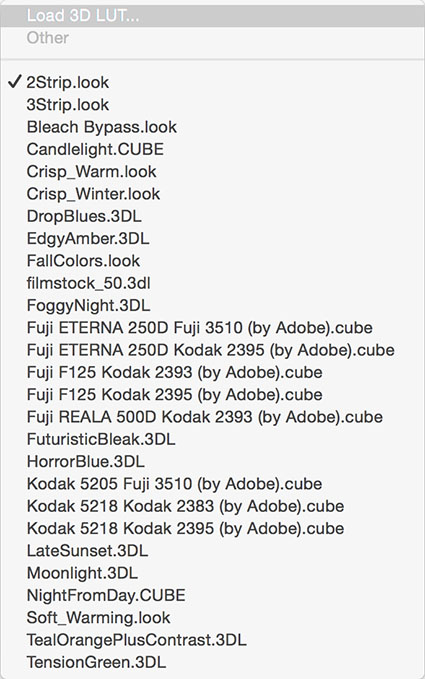
3D LUTs
3D LUT File
Dependent on color space, 3D LUT presets load and export files with 3DL, CUBE, LOOK, and CSP extensions. While Gradient Map adjustments use one channel (the grayscale values of the combined RGB channel), these lookup tables use all three color channels. They do not generate 3D effects as their name might suggest.

Abstract Profiles
Abstract
Abstract presets load and export ICC profiles. These settings are not color space dependent so they maintain consistent appearances during conversions to alternate color spaces and are favored when the color space of a file is likely to change during a workflow, as it may when moving files across different output devices or to video.
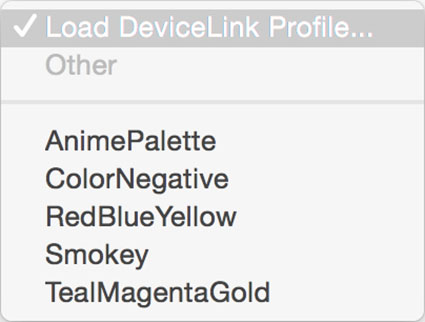
Device Link Profiles
Device Link
Also dependent on color space, this format is smaller and more portable than 3D LUTs.
3D LUT and Device Link presets are color space (sRGB, ColorMatch, Adobe1998, ProPhoto, etc) dependent and are recommended for use in the color space they were created in – all of the RGB presets were designed for use in sRGB. (LAB supports only Abstract presets. CMYK also supports Device Link but not 3D LUT presets.) This won’t stop you from generating impressive color effects other color spaces. You can use many presets with color spaces other than the ones they were intended for, although the visual appearance they generate will be somewhat different. You need to keep this in mind when you’re trying to achieve consistency between different files. Be mindful that if you make a color space conversion with an active Color Lookup adjustment layer, the appearance of the file will most likely change during conversion. (To get around this, you can merge the effect into a layer before making the color space conversion.) Remember this when you create your own Color Lookup presets.
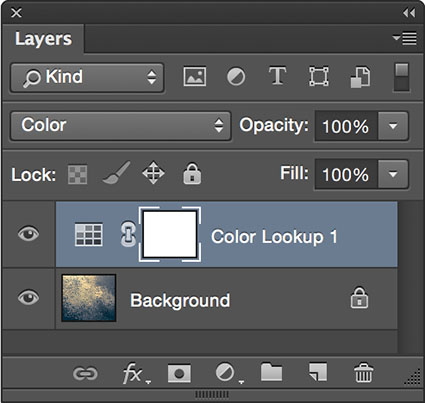
Adjustment Layers offer Blend Modes like Color.
Layer Styles offer Blend If sliders that remove effects from shadows and /or highlights.
Get Even More Control
At first glance, you might be tempted to think that you have limited control over Color Lookup effects. You either like an effect or you don’t. Don’t move on too quickly. Take another look. You actually have lots of control. When you apply a Color Lookup table as an adjustment layer, you can modify the effect by using Opacity and/or Fill (globally reducing strength with a slider), layer masks (locally reducing strength with a brush), Blend If Sliders (removing the effect from shadows and/or highlights with sliders), and blend mode (modifying the ways color adjustments are calculated). Even with all of this control, it’s likely that you’ll want to further refine the effects of a preset with additional color adjustments, using other tools, like Curves and Hue/Saturation.


Make Your Own Presets
You can also generate your own Color Lookup presets. To do this create a color effect you like with any with any combination of adjustments layers, Opacity and Fill, Blend If sliders, blend modes. (Layer masking and transparency will not be included, because alpha channel information in alpha channels is not included in the recipe.) Then go to File: Export: Color Lookup Table, name the file, and click OK. (I recommend the titles you give your presets include the color space you created them in.) These files are stored in Photoshop’s Presets folder or if they’re saved as ICC profiles in your operating systems Profiles folder. You can now use your custom preset at any time on almost any file by making a Color Lookup adjustment layer and choosing your preset. You can share your custom Color Lookups with others by giving them these exported files. Color LUTs created in Photoshop can even be used in other programs such as After Effects, Premiere, SpeedGrade and other applications that use color LUTs.
Using Color Lookup adjustment layers is one way of creating a condensed layer stack but it comes with a price – you won’t be able to adjust or mask individual adjustment layers. If you’d like to do this, as an alternative solution, you can place all of the adjustment layers into a Group and drag and drop the Group from one file into another when needed.
If you want to produce a Color Lookup preset and achieve the greatest consistency in appearance between multiple images you’ll want to use a file that is representative of a majority of the images it will be used on and include a professional color chart like X-Rite’s Color Checker. (This is especially important when processing video.)
Using Photoshop’s Color Lookup you can choose to create color effects as subtle or dramatic as you like. This game-changing color adjustment tool may seem exotic at first because it offers a new way of thinking about and seeing in color. Once you become more familiar with this mindset you’ll truly begin to see with new eyes. Isn’t that what it’s all about?
Read more on Color Adjustment here.
Learn more in my digital printing and digital photography workshops.





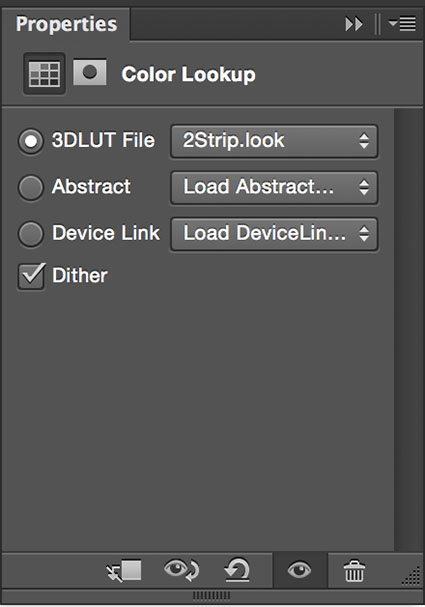
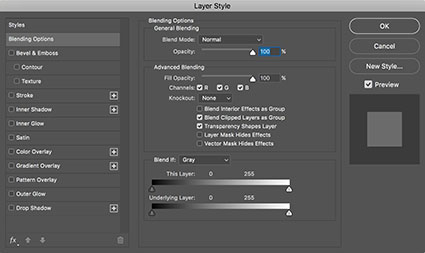
No Comments