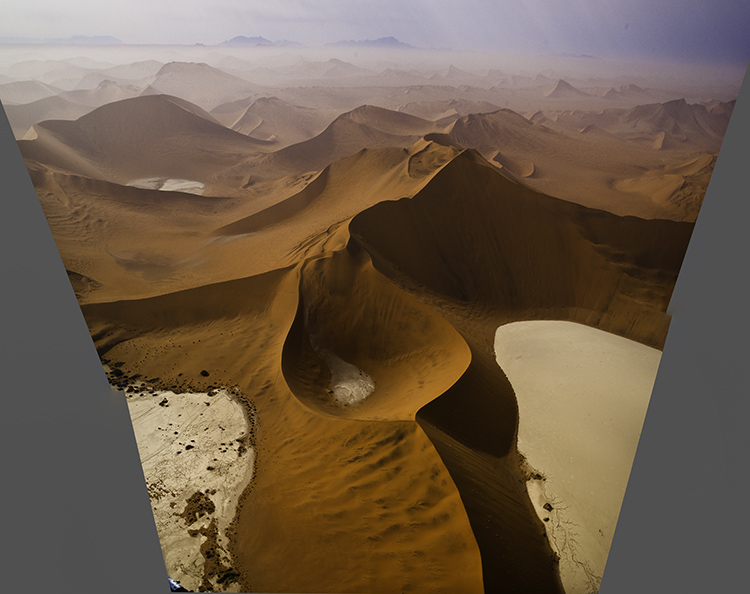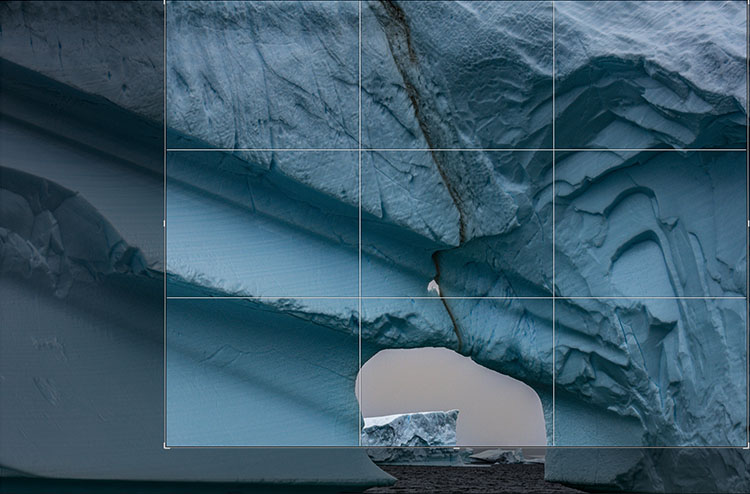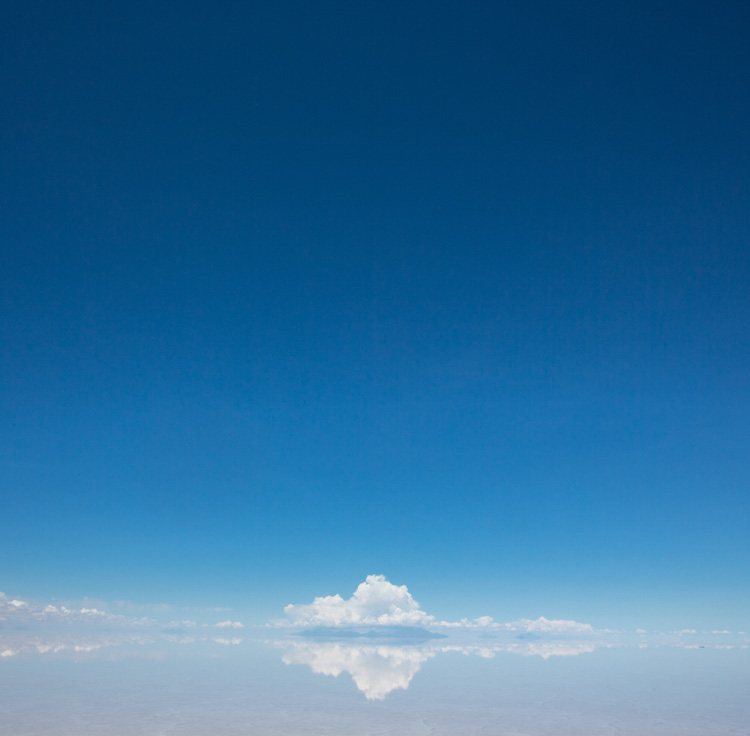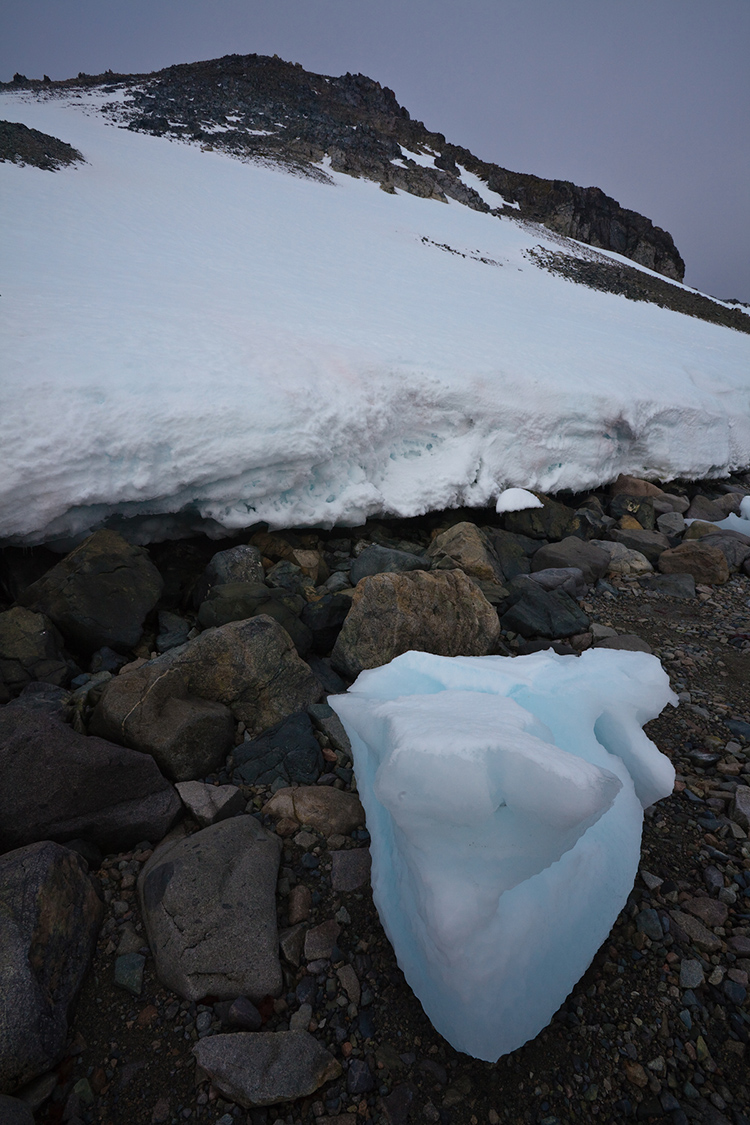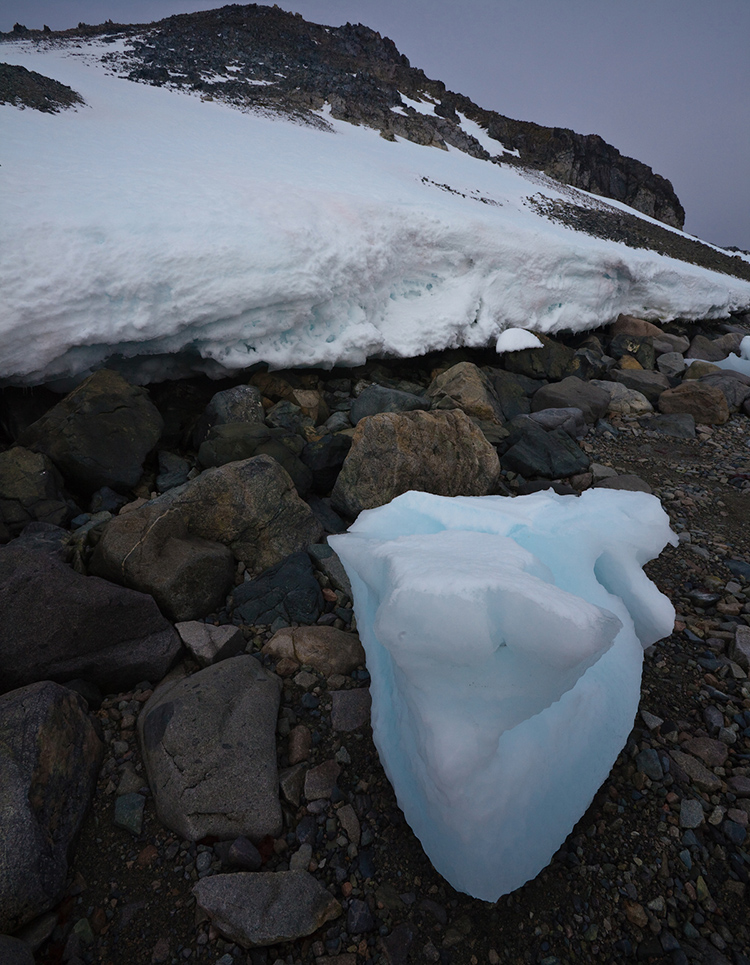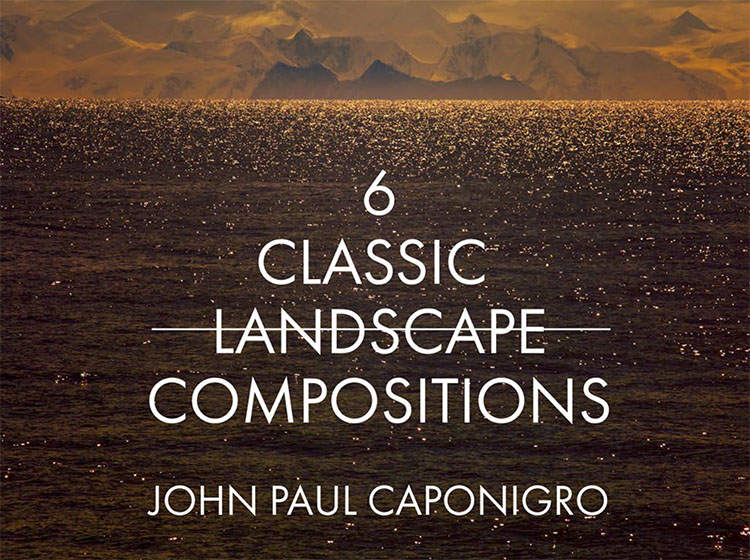4 Reasons To Use Abstraction In Photography Plus 20 Experiments To Try

1 Structure Clarified
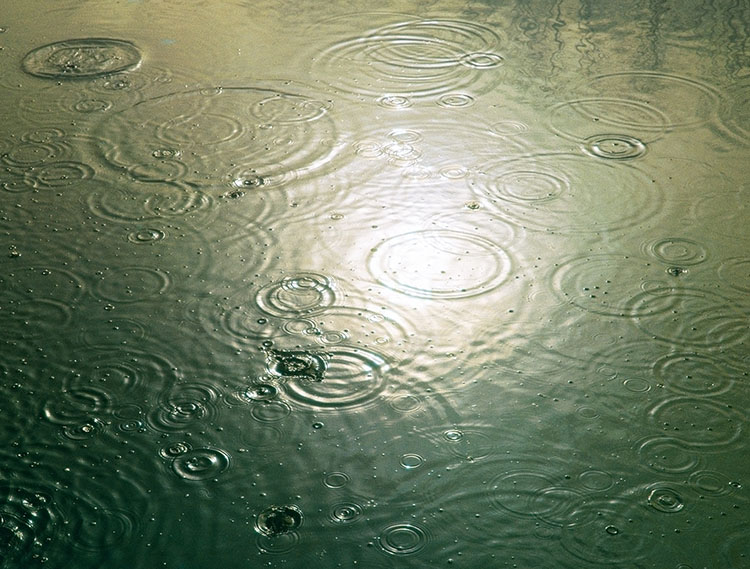
2 Process Detailed

3 Concept Visualized

4 Pattern Created
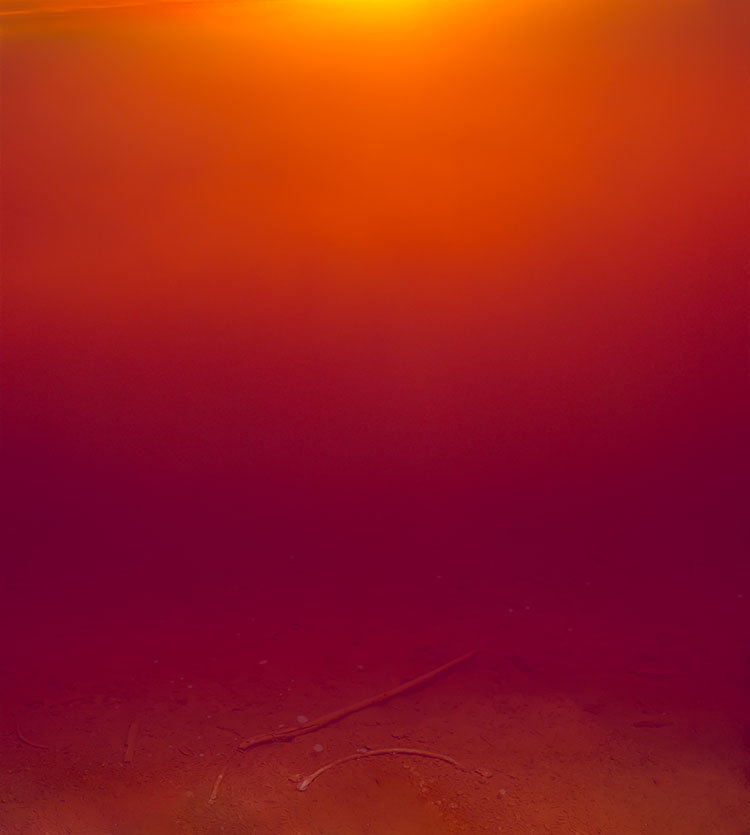
5 Extreme Simplification
Abstraction
To one degree or another, every photograph is abstract. At a minimum, photographs are flat rather than three-dimensional. Some photographs are more graphic than others. And the origins of a few photographs are virtually unrecognizable. Answering to what degree a photograph is abstract, how it is abstract, and why it’s abstract will help you understand more about it and its creator’s intentions – this might be you.
Definitions
So what does abstract mean? First used in the 14th century the word abstract comes from the Latin abstrahere meaning to draw away (ab = away + trahere = to pull) and was used to mean “withdrawn or separated from materials objects or practical matters.” As a noun abstract means a condensed piece of writing. As an adjective or adverb the meanings of abstract are widely divergent; general, summarized, distilled, not specific, qualitative, disassociated, nonmaterial, theoretical, geometric, formal, non-representational, not applied, unreal, transcendent, abstruse … The list goes on until the meaning of abstract becomes diffuse to the point of being more suggestive than specific. Long used in fields as diverse as religion, philosophy, and science, surprisingly, the word abstract wasn’t widely used in the arts until the early 1900s during the modernist movement, when painters and sculptors departed from realism and even representation, which was in part a reaction to photography.
How Abstract Is It?
When looking at images it’s useful to ask a number of questions. Beginning to answer these questions will tell you a great deal about both individual images and their relationships to other images, even if the answers you arrive at are neither definitive nor complete. Sometimes the toughest questions are the most rewarding. They keep giving and giving, for a long time, perhaps even a lifetime.
Regarding abstraction, try these questions.
“On a scale of 1-10, how abstract is it?” It may be only a little or it may be a lot.
“What’s abstract about it?” While some images are entirely abstract, in other images only certain aspects may be abstract and this may be partial or complete. What’s done and how it’s done can direct attention in specific ways, describe particular graphic qualities, and display interpretation.
“What kind of abstraction is it?” Though they may all coexist in a single image, conceptual, minimal, and non-representational, are three very different qualities, which often identify intent.
Intent brings us to the most important and often most difficult question to answer. “What purpose does abstraction serve?” This is essential to answer before asking “Is the means appropriate for the end?” and “How well is it done?”
How long visual attention is sustained depends on whether the stylization has purpose, how well it serves the message, and how well it’s done.
The Many Uses Of Abstraction
Abstraction can serve many functions; it can stimulate, structure, inform, and express.