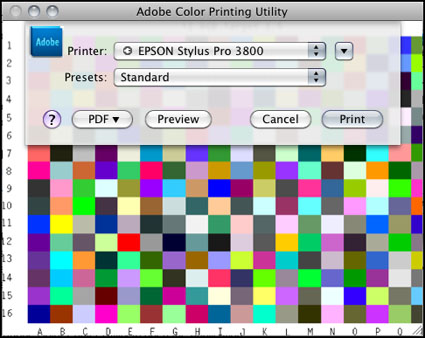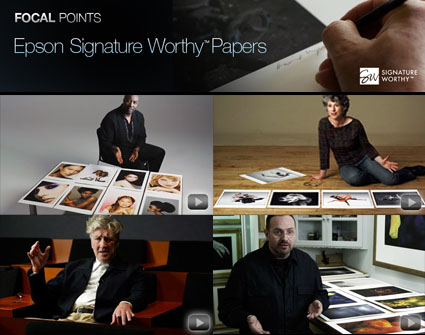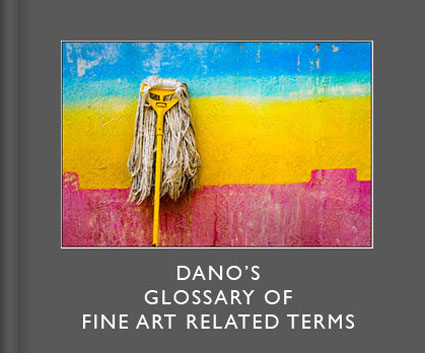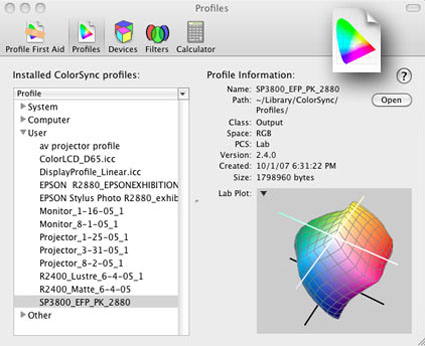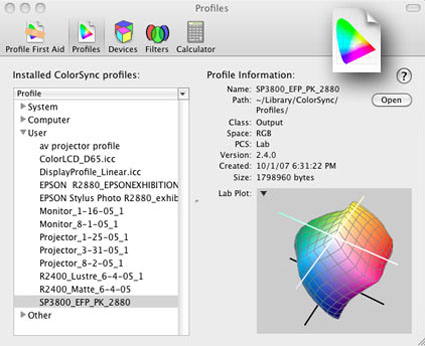
ICC profiles need to be filed in the correct location on your computer for them to be available to applications.
Where do you put them? It depends on the system and version you’re using.
Mac OS X
– Library / ColorSync / Profiles – storing profiles here allows all Users to use them.
– Users(Username) / Library / ColorSync / Profiles – storing profiles here makes them available to the current user only .
Windows 7, Vista and XP
– Windows \ System32 \ Spool \ Drivers \ Color
– Right click on the profile and select “Install Profile” to copy the profile to the directory.
– Profiles need to be copied manually to the directory to replace profiles.
Mac OS 9.x
– System / ColorSync / Profiles
Windows 2000 and NT
– Winnt \ System32 \ Spool \ Drivers \ Color
– Right click on the profile and select “Install Profile” to copy the profile to the directory.
– Profiles need to be copied manually to the directory to replace profiles.
Windows ME and 98
– Windows \ System \ Color
Apple’s ColorSync Utility displays details of individual profiles, shows gamut plots, can rename profiles, validates profile structure, etc.
Microsoft’s has a Control Panel Applet installs and removes profiles, edits internal and external names, creates 3-D gamut plots, compares profiles, etc.
Read more on Color Management here.
Learn more in my digital photography and digital printing workshops.