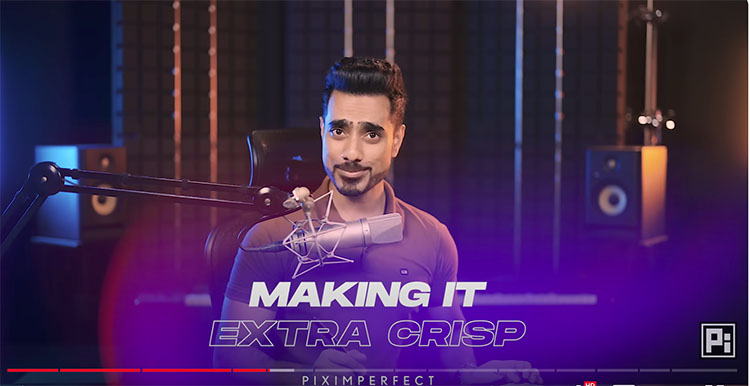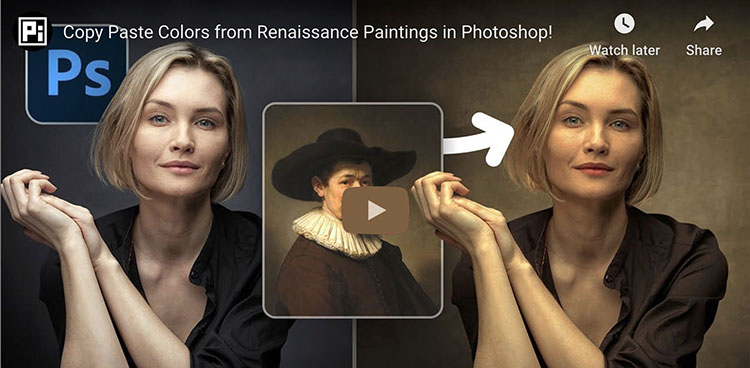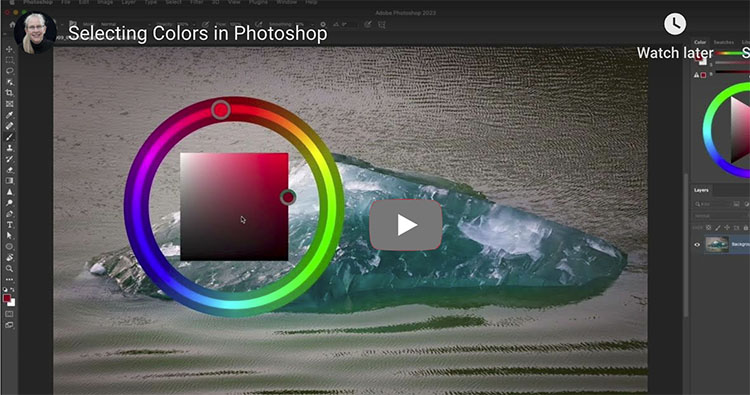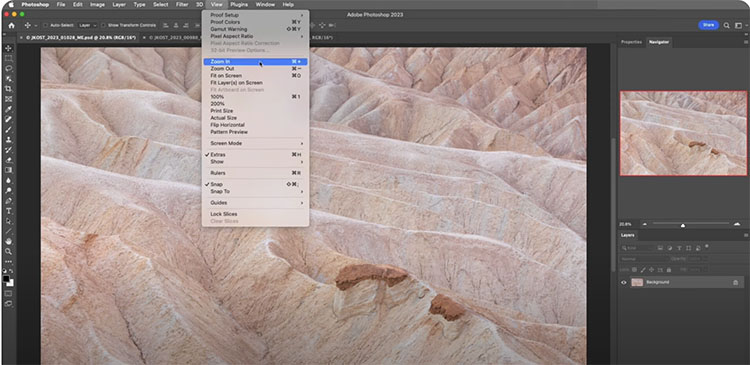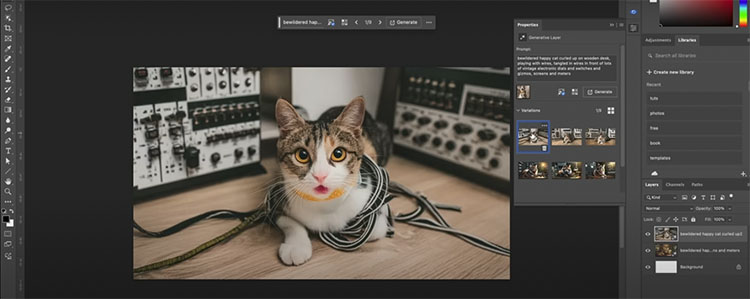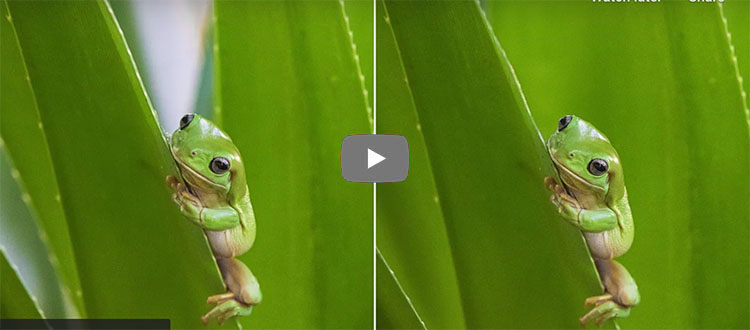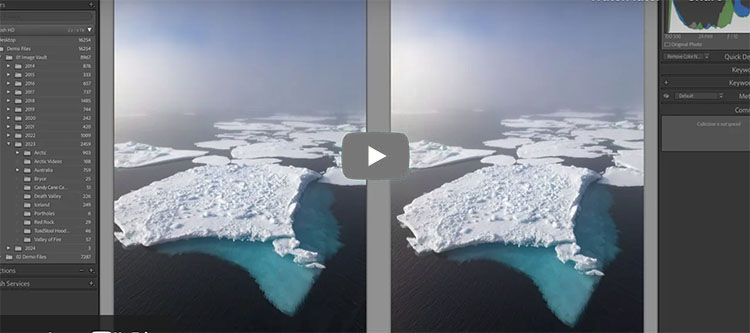Big Photoshop Update – 8 New Features in 8 Mins!

“See what’s new in Photoshop’s July 2024 Update, version 25.11.0, with all features explained! Right from the new Selection Brush tool to features like Enhance Details, we’ll cover everything new in Photoshop, including the features that have made their way from Photoshop Beta to this general version.”
00:00 Intro
00:13 Photoshop Version and Housekeeping
00:25 Selection Brush Tool
03:34 Enhance Details
04:28 Bullets and Numbering
05:02 Generator Plugins
06:11 Adjustment Brush
06:56 Enhanced Contextual Task Bar
07:39 Text to Image with Firefly Model 3
08:39 Single Adjustments
09:00 What’s Your Favorite?
Find more of Unmesh Dinda’s content here.
Learn more in my digital photography and digital printing workshops.