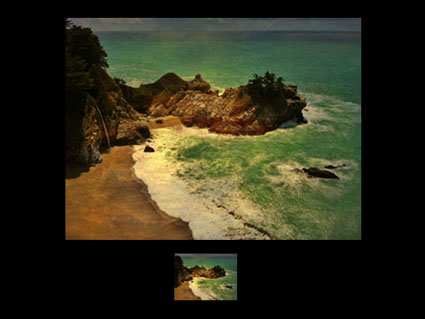20 Questions With Photographer John Sexton
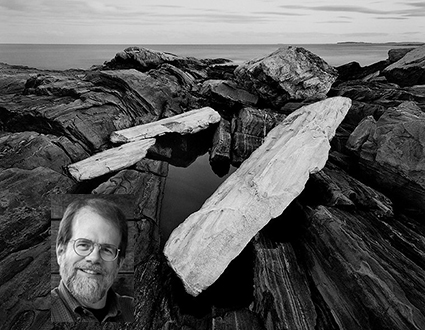
John Sexton provides quick candid answers to 20 questions
How do you know when an image doesn’t work?
I know an image is not successful for me when, after a period of time, it does seem to produce any sort of what I call a “magic quotient.”
How do you know when an image is good?
I know an image is good for me when I find myself wanting to look at it again and again.
How do you know when an image is great?
I know an image is great for me when I can’t get it out of my mind.
What’s the most useful photographic mantra?
Photographs are illusions.
Read the rest here.
Read other photographer’s answers to the same questions here.
Find out more about John Sexton here.