Ansel Adams – The Last Interview

Milton Esterow presents Ansel Adam’s last interview.
Read it here.
Read my conversations with photographers here.

Milton Esterow presents Ansel Adam’s last interview.
Read it here.
Read my conversations with photographers here.
Between 1957 and 1960, Mike Wallace hosted a 30 minute conversation with luminaries of the era, including Salvador Dali (age 53 at the time). As with everything Dali did, it’s colorful and eccentric.
View more creativity videos here.
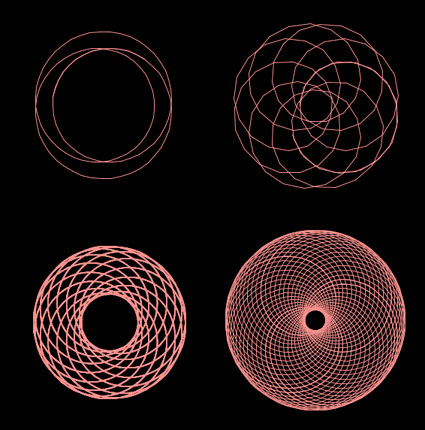
Do you remember playing with Spirograph as a kid?
Now you can try this free internet version of the classic pattern-maker.
I can still spend hours exploring different patterns.
Try it here!
Benjamin Zander has two infectious passions: classical music, and helping us all realize our untapped love for it — and by extension, our untapped love for all new possibilities, new experiences, new connections.
Find out more about Benjamin Zander here.
View more creativity videos here.
Read more in my creativity ebooks.
Learn more in my creativity workshops.
5 Ways To Listen Better – Julian Treasure
4 Ways Sound Affects Us – Julian Treasure
Sound Health In 8 Steps – Julian Treasure
In our louder and louder world, says sound expert Julian Treasure, “We are losing our listening.” In this short, fascinating talk, Treasure shares five ways to re-tune your ears for conscious listening — to other people and the world around you.
View more creativity videos here.
Read more in my creativity ebooks.
Learn more in my creativity workshops.
Economics writer Tim Harford studies complex systems — and finds a surprising link among the successful ones: they were built through trial and error. In this sparkling talk from TEDGlobal 2011, he asks us to embrace our randomness and start making better mistakes.
View more creativity videos here.
Read more in my creativity ebooks.
Learn more in my creativity workshops.
With Where Good Ideas Come From, Steven Johnson pairs the insight of his bestselling Everything Bad Is Good for You and the dazzling erudition of The Ghost Map and The Invention of Air to address an urgent and universal question: What sparks the flash of brilliance? How does groundbreaking innovation happen? Answering in his infectious, culturally omnivorous style, using his fluency in fields from neurobiology to popular culture, Johnson provides the complete, exciting, and encouraging story of how we generate the ideas that push our careers, our lives, our society, and our culture forward.
View more creativity videos here.
Read more in my creativity ebooks.
Learn more in my creativity workshops.

The patterns found in a majority of my images were created by nature. Yet the surfaces in these pictures are not untouched by me. I have influenced them all: by selection of moment; by choice of perspective; by use of tool; by inclusion and exclusion with the picture frame; by further eliminations from and additions to what remains within the picture frame; by changing proportion; by orchestrating color; by creating symmetries; etc. I consider all of these opportunities to collaborate with the hand of nature.
With growing frequency, traces of my physical presence are displayed in my images. Sometimes I set things on fire. Sometimes, I push and pull smoke with my breath. Sometimes, I toss ash in the air. At other times, I create ripples in water. In this case, the circles and trails in the receding foam were created by placing my feet in the pulsing surf.
I prefer that the marks I make in nature remain ephemeral. In this way, the next person who experiences the same location I was in, is free to experience it in their own ways. If we’re lucky, we may even be able to compare our experiences. The only durable mark I leave in my process is the photograph itself.
The impulse to acknowledge my involvement in every moment and create something beautiful from it, has been growing stronger and stronger within me.
View / read more here.
John Jay Executive Creative Director of Wieden+Kennedy shares his insights on creativity.
Read more of John Jay’s insights on aiga.org.
View more creativity videos here.
Read more in my creativity ebooks.
Learn more in my creativity workshops.

It’s high season in Maine right now. The weather is gorgeous. And there are lots of events this weekend. Most know about The Maine Lobster Festival, an event that draws over 100,000 people in 5 days. Many know about all the great art events that coincide with it.
My annual exhibit New Work 2011 is open this weekend only.
My father’s exhibit The Hidden Presence of Places is open in Rockland.
Colby College exhibits American Modern featuring Bernice Abbot, Walker Evans, and Margaret Bourke-White.
Other local exhibits include…
Alan Magee in Rockport
Dave Vickerey in Rockland
Greg Mort in Port Clyde
More details follow below.
Read More

