X-Rite i1Photo Pro

“The long awaited day is here! X-Rite i1 Professional solutions, which includes the new i1Photo Pro, are now available. Each solution features the all-new i1Profiler software application designed to delivers superior color results! i1Profiler is driven by a new color engine, sports a dual mode interface (basic and advanced) and new quality assurance features, plus so much more. The new i1Photo Pro was designed specifically for discerning photographers to attain the highest quality color results and color control throughout your complex digital photo workflow, at a very attractive price.
The new portfolio is comprised of three software/hardware/target bundles – i1Basic Pro, i1Photo Pro, i1Publish Pro – and i1Publish, a software/target solution. All four feature groundbreaking new i1Profiler software technology designed to accommodate all levels of proficiency and expertise, and provide the power and control needed to create the highest quality color profiles. The new PANTONE Color Manager color swatch bridging software, ColorChecker Proof, a new ColorChecker target for direct viewing analysis against a printed target and ColorChecker camera calibration system are also featured.
Upgrade packages are available for those who have i1Pro devices as well as MonacoPROFILER 4 and ProfileMaker 5 users. Read more about the upgrade opportunities and review the features of i1Profiler software at www.xritephoto.com.”
The advances in software make every function more precise.
Printer profiling takes a major leap forward with easy to make light temperature and image specific profiles.
If you haven’t invested in X-Rite technology do it now.
If you have, upgrade now.
This is a major upgrade that all users should seriously consider.
Find out more about i1Photo Pro here.
View more in my DVD 6 Simple Steps to Good Color Management.
Learn more in my digital printing and digital photography workshops here.
Adobe Photoshop and Lightroom Keyboard Shortcuts
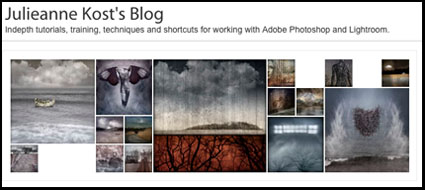
Looking for Adobe keyboard shortcuts?
Check out Julianne Kost’s blog.
Use the search function to find the keyboard shortcut you’re looking for.
Customize Your Adobe Photoshop Keyboard Shortcuts
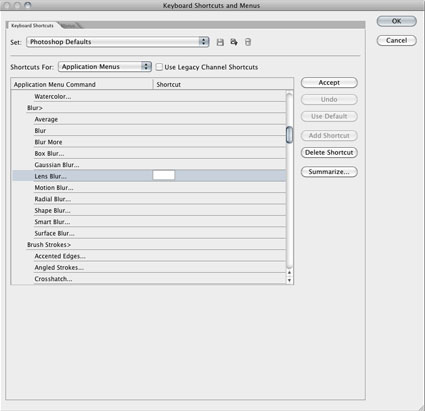
In Photoshop you can find all the current keyboard shortcuts under …
Window, Workspace, Keyboard Shortcuts & Menus …
You can change them (add new ones or customize them) simply by double clicking a field and typing in your preferred keystrokes.
Save your settings to retrieve or share them in another copy or future version.
Optical Illusion – Silencing – Motion Silences Change
Silencing is an optical illusion that shows motion (of objects or the eyes) makes it harder to notice changes in appearance. What once appeared dynamic appear static. Silencing affects changes in color, brightness, size, and shape.
Play the movie while looking at the small white speck in the center of the ring. At first, the ring is motionless and it’s easy to tell that the dots are changing color. When the ring begins to rotate, the dots suddenly appear to stop changing. But in reality they are changing the entire time.
Motion silences awareness of color changes from Jordan Suchow on Vimeo.
Motion silences awareness of brightness changes from Jordan Suchow on Vimeo.
Motion silences awareness of size changes from Jordan Suchow on Vimeo.
Motion silences awareness of shape changes from Jordan Suchow on Vimeo.
These demos were created by Jordan Suchow (suchow@fas.harvard.edu) and George Alvarez, and first appeared in a paper in Current Biology.
Find resources on color theory and color psychology here.
Learn more in my digital printing and digital photography workshops here.
Epson R3000 Photo Printer

Epson recently announced a new addition to it’s line of photo printers.
It’s a smaller version of the Epson R3880.
Epson Ultrachrome K3 with Vivid Magenta Ink Technology
13″ wide
It lists for $849.99.
Find it at B&H for $834.95 here.
Industry-leading pigment ink technology
Epson UltraChrome K3 with Vivid Magenta Ink Technology for stunning color and black-and-white prints with intense blues and violets and improved skin tones
Individual high-capacity ink cartridges
Change cartridges less often with nine 25.9 ml individual ink cartridges
Advanced Media Handling
Offers consistent, reliable performance with front-in, front-out paper path; accommodates cut-sheet and roll paper in sizes up to 13″ wide; supports photographic and fine art paper, canvas, art boards and CD/DVDs
Unparalleled connectivity
Hi-Speed USB 2.0, wireless 802.11n and 100 Mbit Ethernet support
Auto-switching Black inks
achieve the highest black density and superior contrast on glossy, matte or fine art papers from either Matte or Photo Black ink
Leading-edge image-quality architecture
Smoother color transitions and outstanding highlight and shadow detail with AccuPhoto™ HD2 imaging technology
Precision 9-color, 8-channel print head technology
Innovative MicroPiezo® AMC™, one-inch wide print head with ink-repelling coating for more accurate dot placement and reduced maintenance
Professional control
Advanced Black-and-White Photo Mode to easily create neutral or toned black-and-white prints from color or monochrome images
Learn more about the Epson R3000 here.
Find the tools I use here.
Read more in my digital printing lessons.
Learn more in my digital printing workshops.
Ten Things I Have Learned About The Sea – Lorenzo Fonda
ten things i have learned about the sea from lorenzo fonda on Vimeo.
Lorenzo Fonda’s video Ten Things I Have Learned About The Sea is truly moving. The haunting soundtrack sets the tone for 10 minutes of dreamy reflection.
Adobe Senior Product Manager John Nack commented that he once seriously considered joining the Navy NROTC and still feels a deep connection to the sea. He notes that the screen you’re reading this on and so many other things we use in our day to day lives all floated on the ocean to get to us.
I’ve always been drawn to the oceans. When I was in high school my mother threatened to fill up my room with water and lock the door if I got one more aquarium and it was a challenging decision for me not to pursue a career in marine biology. Having sent decades photographing the ocean and spent months at sea I still can’t tell you everything about it that attracts me or all that it means to me, which is probably one of the reasons I keep returning to it again and again.
If you don’t have 10 minutes to view the video, click read more to see Lorenzo Fonda’s list of ten things.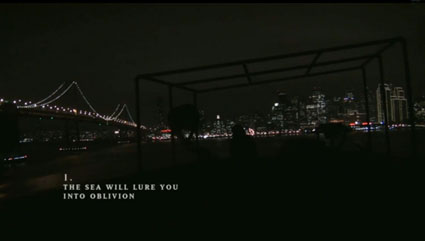 Read More
Read More
Make A Plan For Your Creative Life
 Make a plan.
Make a plan.
Whether you’re engaged in your creative life professionally or simply as a vehicle for personal growth (an important distinction to make), I recommend you make a creative plan. If you do this, you too will find both your productivity and fulfillment will increase, in a way that’s meaningful to you. Having defined what you need to accomplish, your unconscious will go to the work of fulfilling it, generating many ideas over time. You’ll find yourself ready to make the most of unexpected opportunities as they arise. Put this all in writing using your own words. Writing increases retention 72%. If you write something down, you’ll be 75% more likely to take action on it. Remember, while other people can help you discuss and refine your plan as it develops, no one can do it for you. For you to truly understand and benefit from it, you have to do it. More importantly, for it to be right for you, it has to be yours.
Break it down into clear manageable pieces.
Set a mission (why you’re doing it), goals (what outcomes you want), projects (the big things you do)(set goals for 1 year, 2 years, 3 years, 5 years, and end of life) and actions (the small steps you take to getting your projects done)(detail your 1 year next actions list) for your creative life. You’ll have one mission, several goals, many projects, and innumerable actions.
Align your creative mission with your life’s mission.
Most people need at least two missions; one for their life in general (which includes many things – health, family, finances, etc) and one for a specific area, like their career or creative life, which may or many not be the same. Make sure that your missions share something in common – something other than yourself. The more you can align the them, the more likely you are to achieve them, increase your productivity, and be more fulfilled.
Set priorities.
Set timelines.
Chart your progress.
Be flexible.
Update your plan.
A plan is a work in progress. The best plans are flexible and can be modified. If I don’t learn something new from a process, often something that shifts my perspective significantly enough to start doing something better than before, then I feel I haven’t truly excelled at what I’m doing. I expect to improve my plans.
The time you spend clarifying why you’re doing what you’re doing and what you’d like to see come of it will save you hours, months, even years by ensuring that you’re going in the right direction – a direction of your own choosing. When you make a plan, you take control of your life.
Read the extended version in AfterCapture.
Read more in my essay Developing Personal Projects.
Read more in my Creativity lessons.
Learn more in my Creativity workshops.
Use Words To Tune Into Hidden Dimensions – Craig Colvin

 In my Death Valley digital photography workshop, Craig Colvin discovered the power of words and of metaphor. When he made images he’d find the words that described the relationships in the image before making the exposures. Solitude. Community. Birth. Loss. He found that by using the power of words he saw things differently and he saw new things. A few simple words, the right words, unlocked hidden potentials within the subject and within himself.
In my Death Valley digital photography workshop, Craig Colvin discovered the power of words and of metaphor. When he made images he’d find the words that described the relationships in the image before making the exposures. Solitude. Community. Birth. Loss. He found that by using the power of words he saw things differently and he saw new things. A few simple words, the right words, unlocked hidden potentials within the subject and within himself.
How can words help unlock your creativity?
How many ways can you think of to integrate them into your creative process?
Read more in my creativity lessons.
Find out more about my Death Valley digital photography workshop.
Learn more in my digital photography workshops.
Loading Up Your Images – Steve Lumpkin

In my Death Valley digital photography workshop, Steve Lumpkin stumbled into a real keeper. “I looked back and realized my footsteps would soon be gone.” This was more than a magic moment; it was also a moment of personal insight. Steve made the most of his situation and invested a lot of himself in his image both literally and figuratively.
Was it the adversity of the situation, photographing in high winds on a dune field, that encouraged him to shoot from the gut? Was this a deep-seated feeling waiting to be expressed? Whatever it was the image has emotional intensity and it’s loaded; it works on many levels both formally and thematically.
What does or would it take for you to make loaded images?
Read more in my creativity lessons.
Find out more about my Death Valley digital photography workshop.
Learn more in my digital photography workshops.

