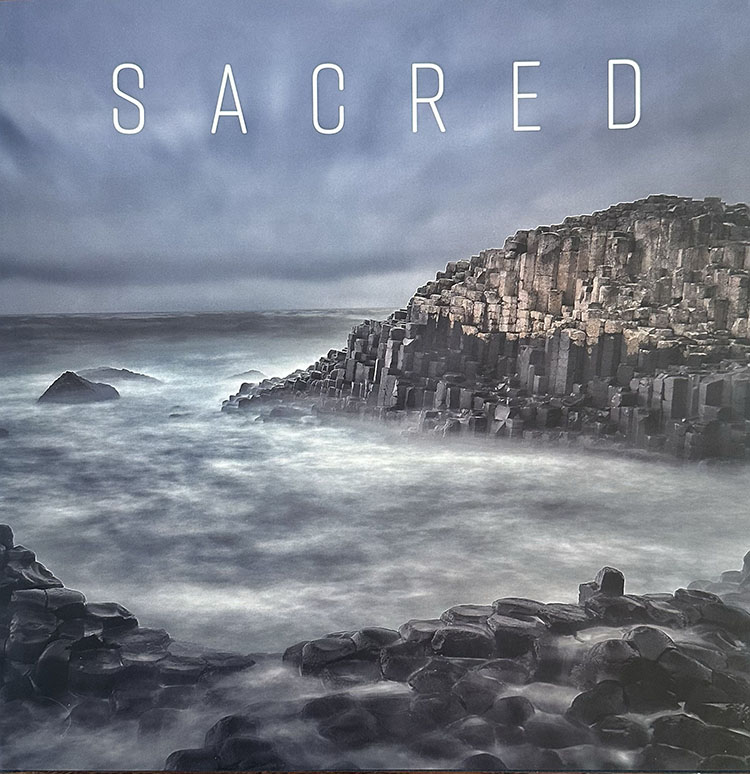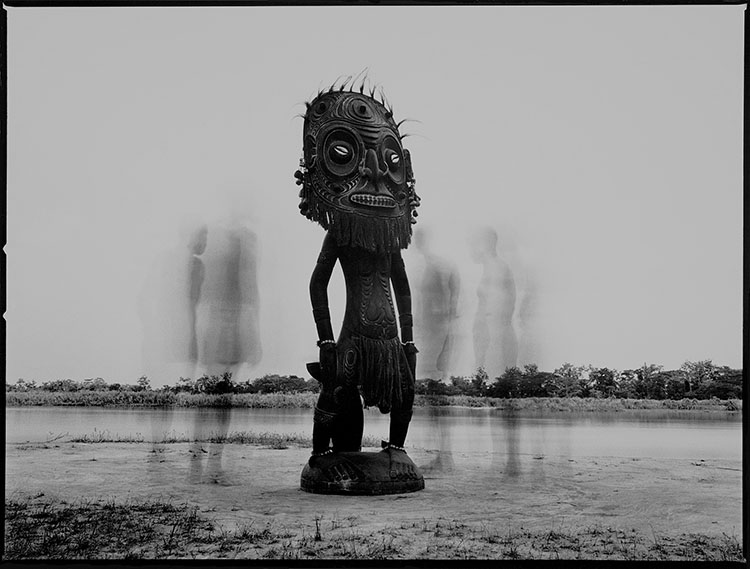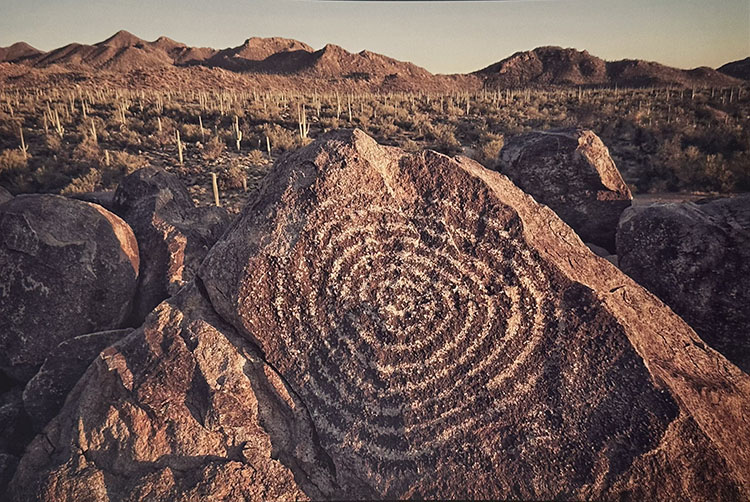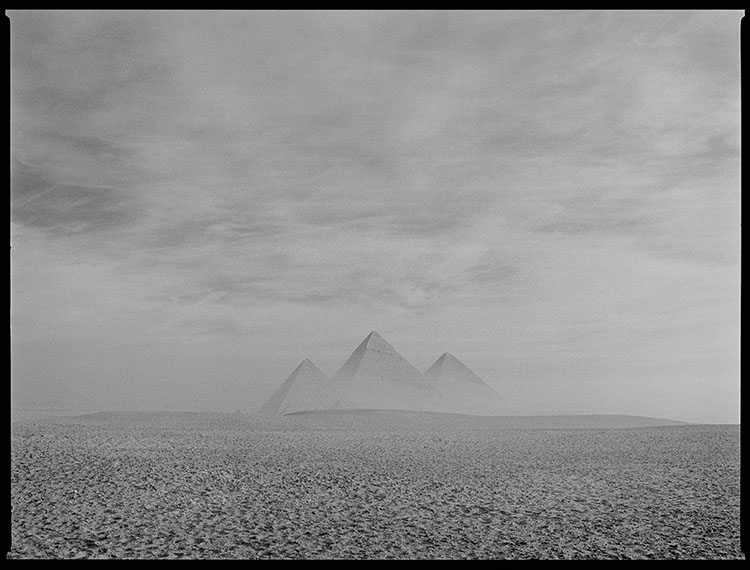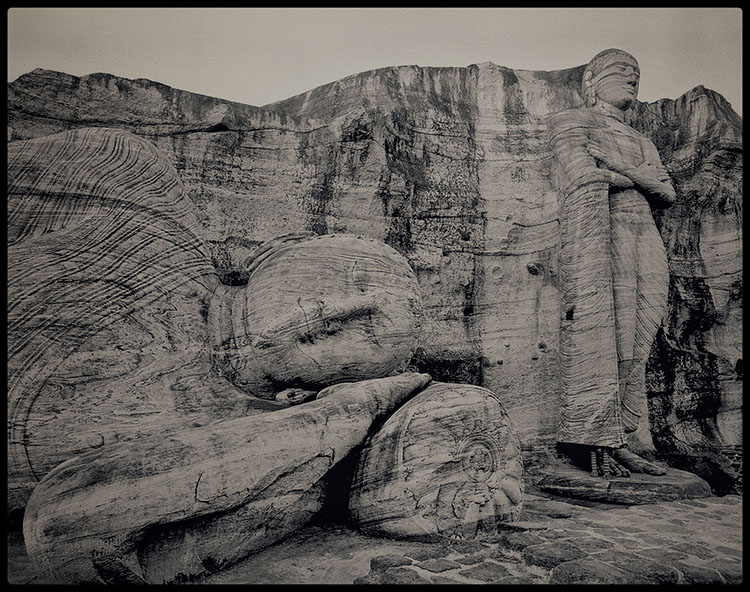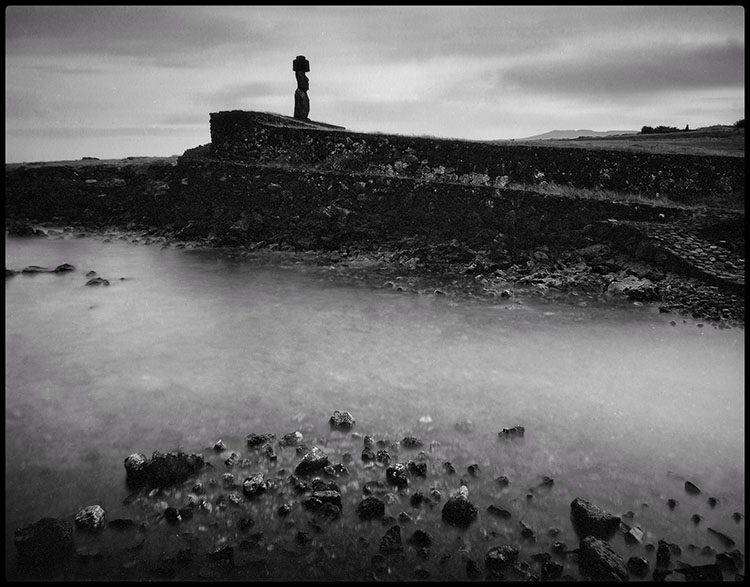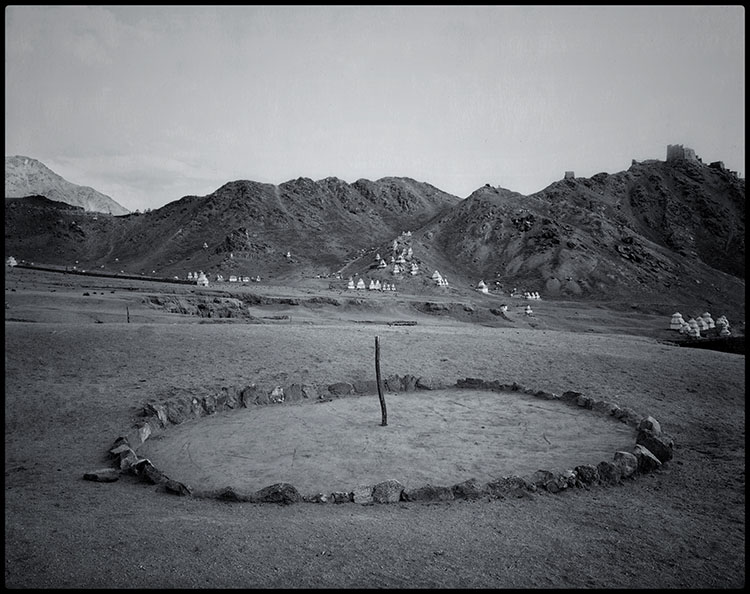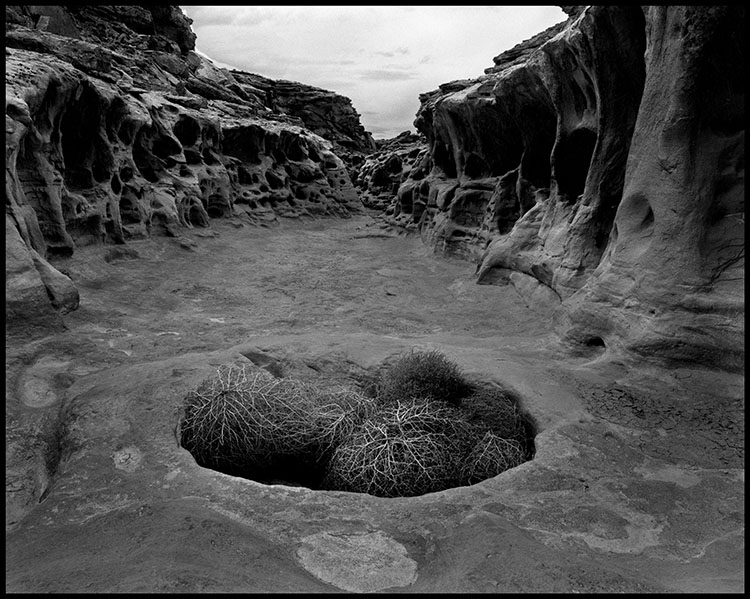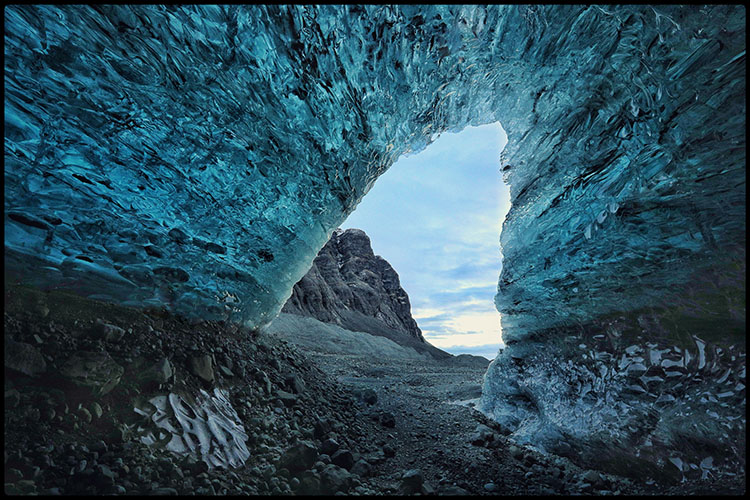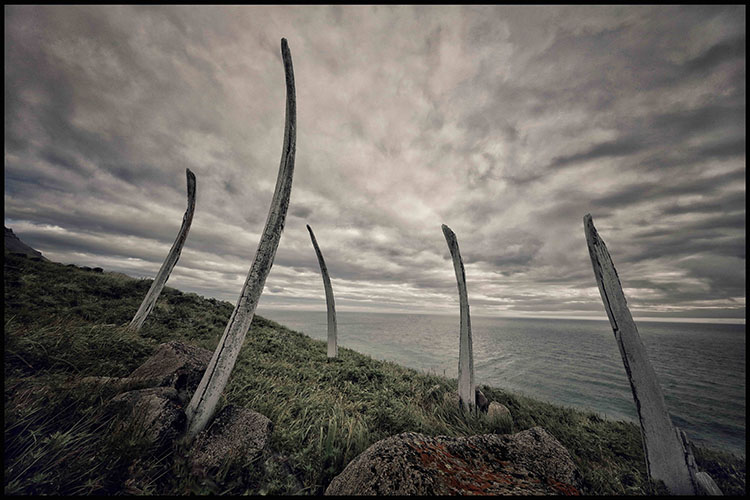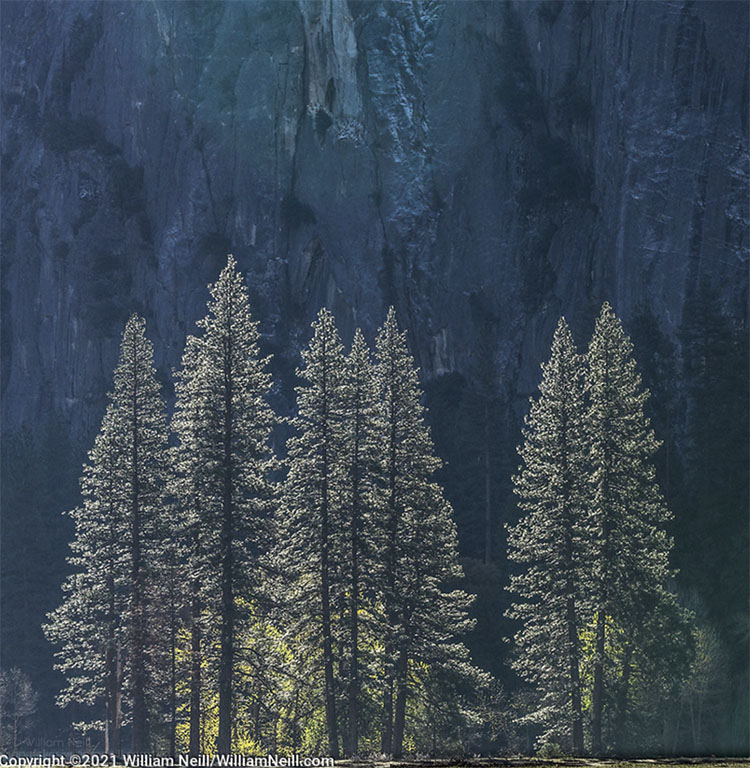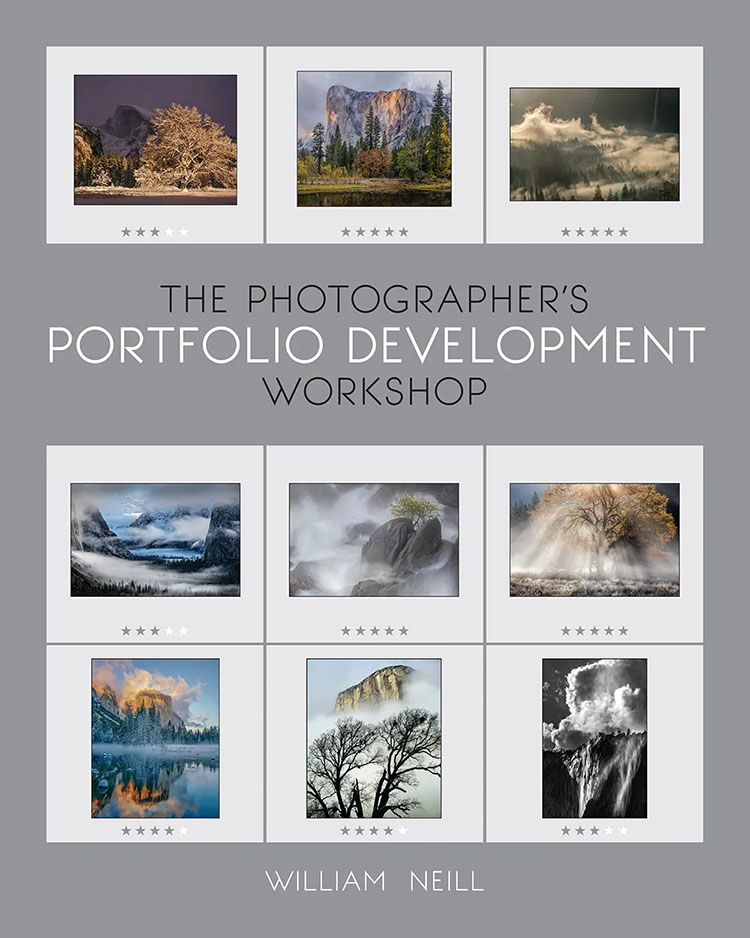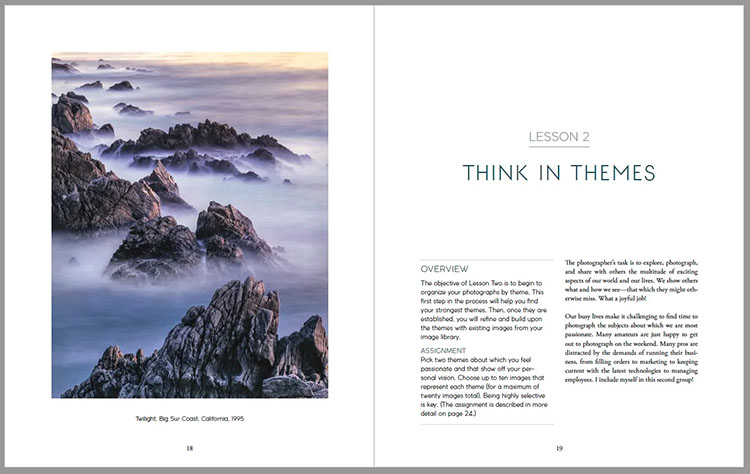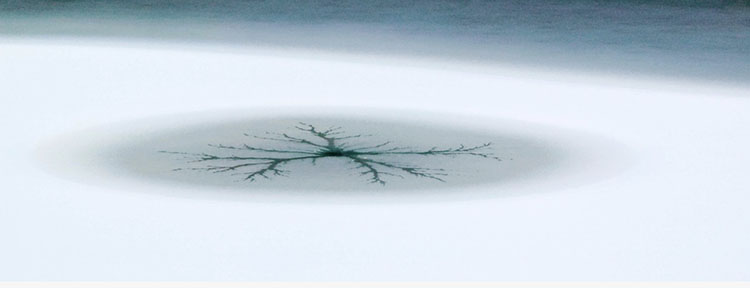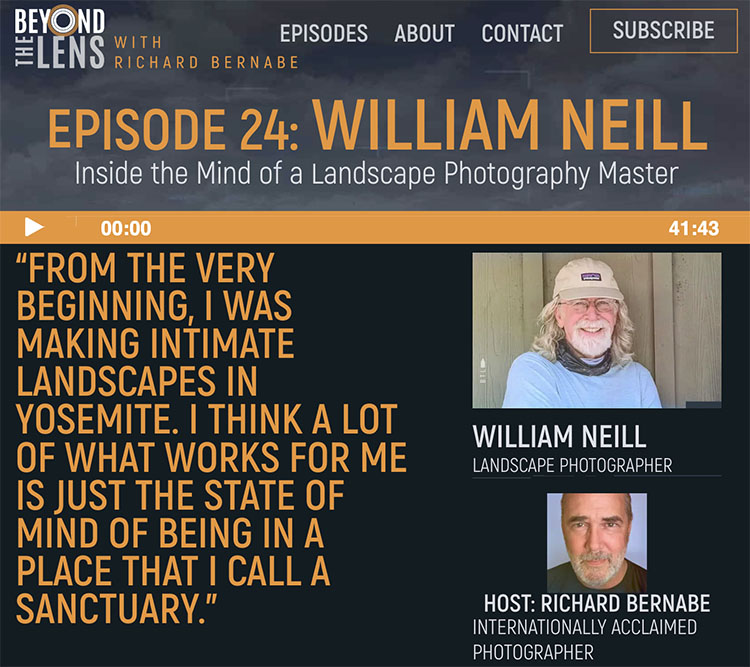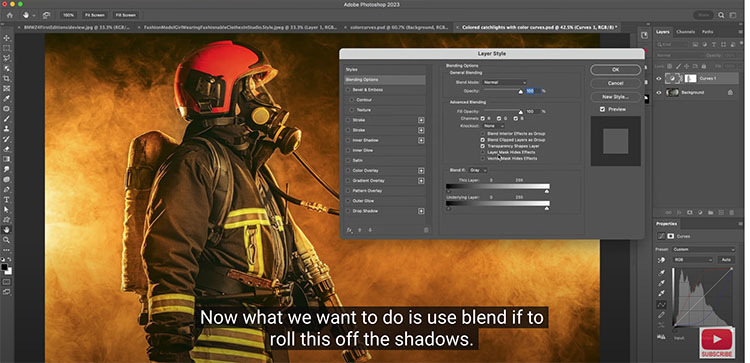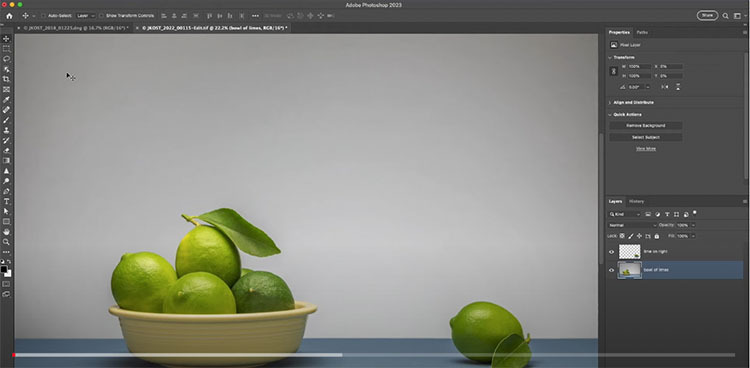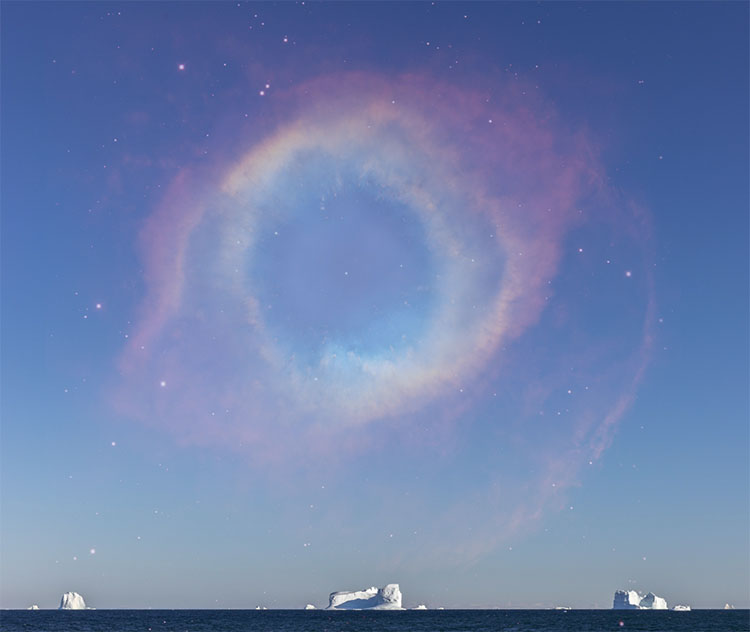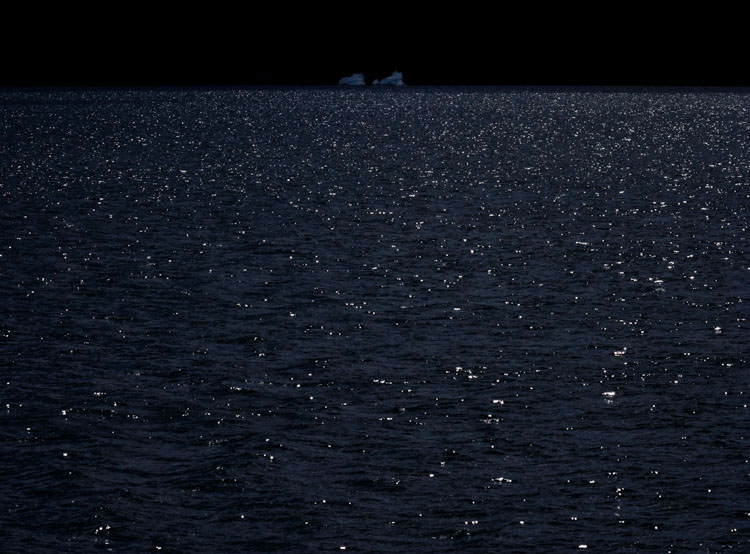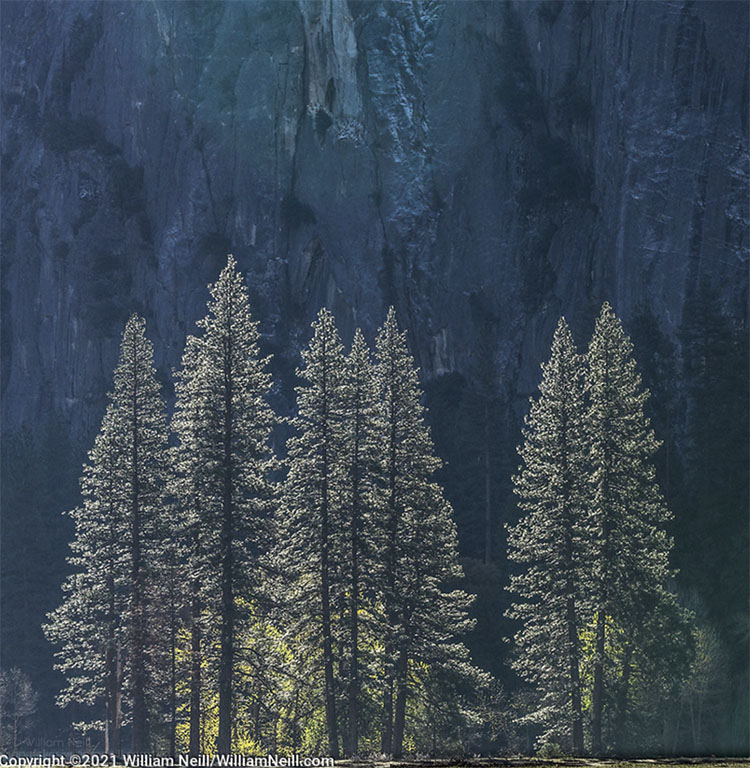
Enjoy this selection of quotes by photographer William Neill.
“I learned that being in nature could not only be fun but also restorative and healing.”
“Living here has been an inspirational education, a mentorship taught by the landscape itself … What I’ve learned is that Yosemite, beyond its role as a nature preserve and place of recreation, is a sanctuary for the spirit.”
“I refer to nature’s beauty as my ballast in the storms of life. Seeing the beauty that surrounds me, and surrounds everyone, every day reminds me there is so much that is good in our world and gives me hope that the arc of history moves towards peace and kindness and beauty.”
“Seeing nature and looking for photographs is a daily practice for me.”
“I can see how “hunting” for images is a term that makes sense for how most of us find photographs. I prefer the idea of being a receptor for inspiration, for seeing what moves me.”
“You can best honor the landscape by becoming the best artist you can be, showing your own point of view and not regurgitating other’s point of view.”
“As for a responsibility of a landscape photographer to the audience, just be authentic to your vision. Share your knowledge of place and technique.”
“Be an activist for your favorite landscapes. If you are inclined towards environmental issues, use your images to educate others about what might be damaged or lost. As an artist, use your vision to share what you love so that they might love it, so that they might help them portray and preserve endangered landscapes themselves.”
“Historically, using beautiful landscape photographs have helped convince the powers that be to regulate and protect their use. We needed to strike a fine balance between protecting places and loving a place to death.”
“I’ve written that it can be helpful for some to “write their story” but it is not required. It is more important for you the artist to understand what you want to say and know how to say it. One way to do this is to write it out to help clarify your reasons to photograph for yourself and for the viewer.”
“By creating photographs where the content or orientation is not obvious, an intimate and enigmatic feeling can come through. I would rather make an image that asks a question than one that answers one, one that intrigues and arouses curiosity in the viewer.”
“My favorite photograph quote was written by Minor White, “When you approach something to photograph it, first be still with yourself until the object of your attention affirms your presence. Then don’t leave until you have captured its essence.”
Learn more about William Neill here.
Read a quick Q&A with William Neill here.
Read quotes by William Neill here.