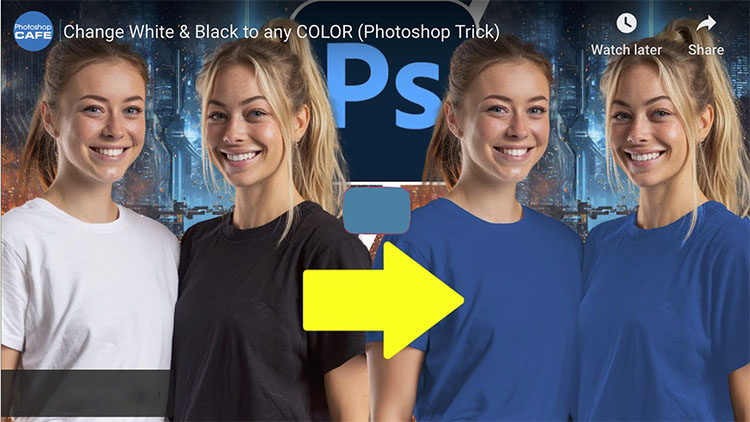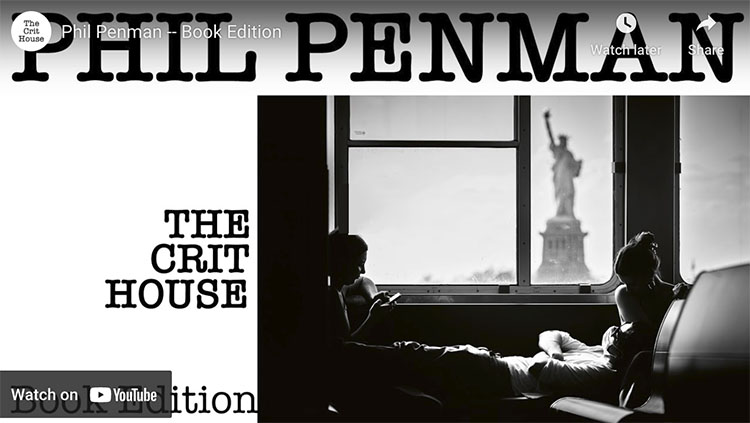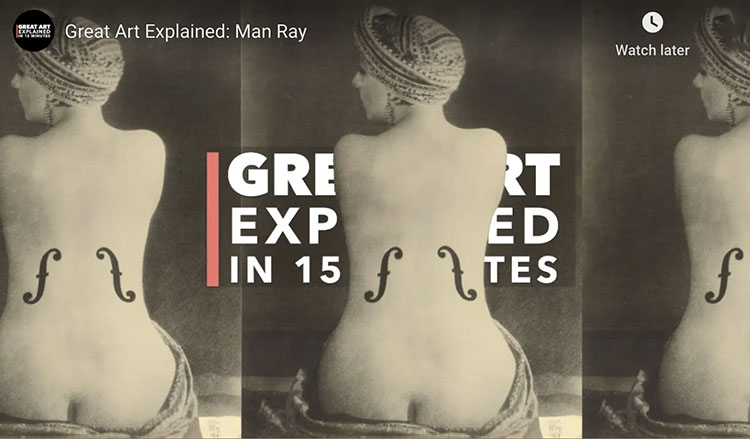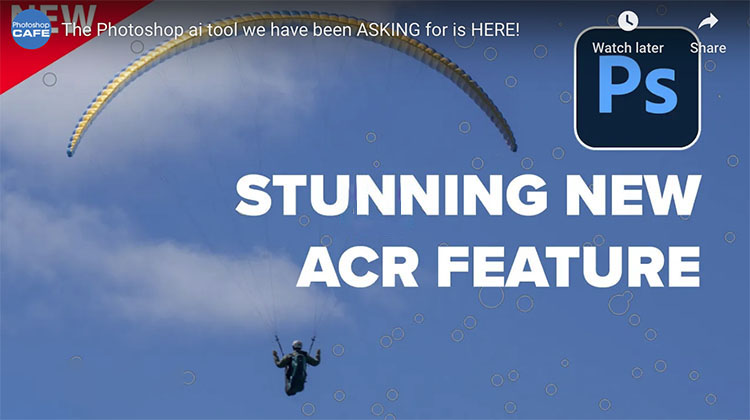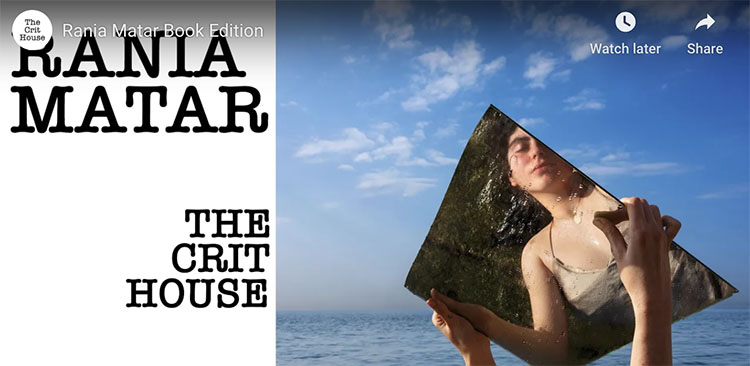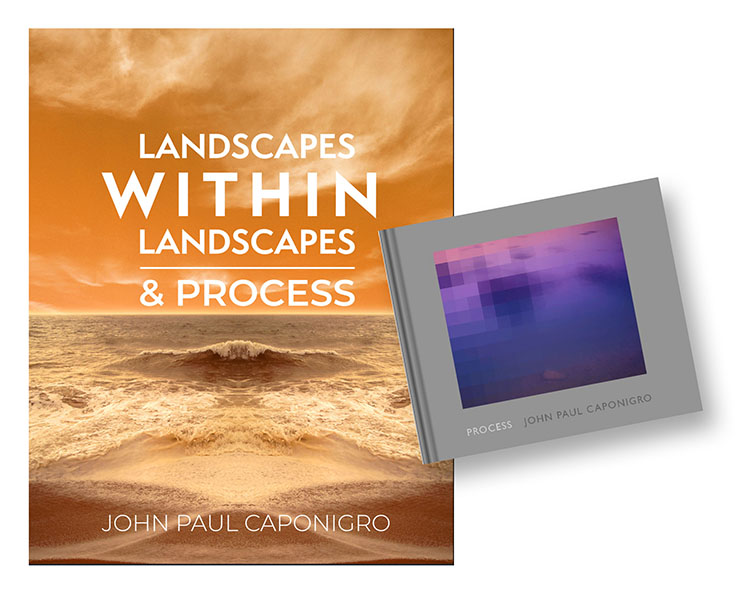Photographer Pete Souza’s Three Personal Favorite Photographs
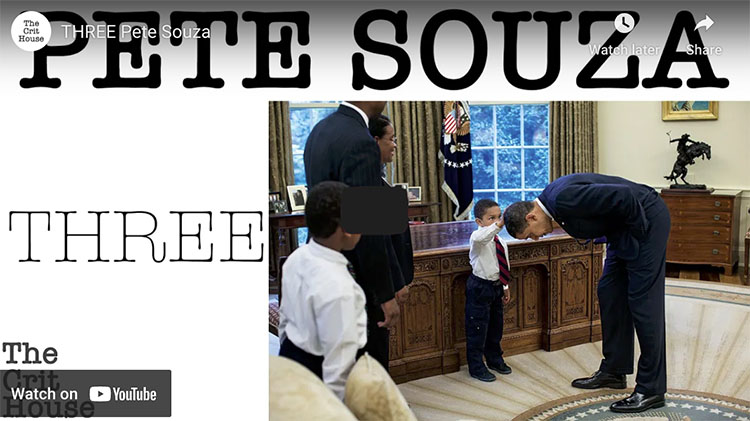
THREE is a new series from The Crit House where photographers reflect on three images from their own archives—images that hold deep meaning, represent major bodies of work, or define their creative journey. Whether they choose their most iconic photographs, turning points in their careers, or images tied to unforgettable stories, each episode invites viewers into a personal and thoughtful exploration of what makes an image truly matter.
Our first guest in the series is renowned photographer, Pete Souza a celebrated American photojournalist known for being the Chief Official White House Photographer for Presidents Ronald Reagan and Barack Obama, and the Director of the White House Photography Office. His extensive career also includes national photojournalism for The Chicago Tribune, freelance work for National Geographic, and teaching photojournalism at Ohio University. He has published several best-selling books, including Obama: An Intimate Portrait, and was the subject of the 2020 documentary The Way I See It.