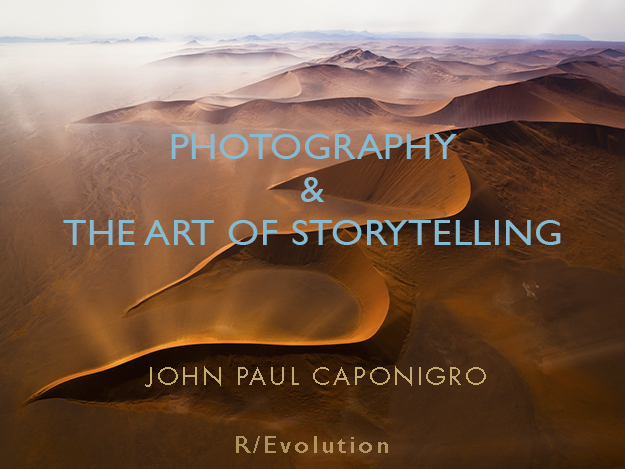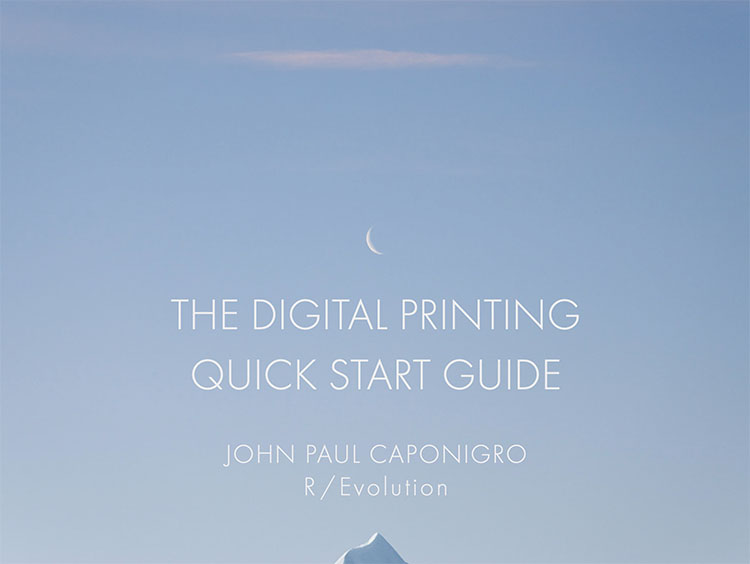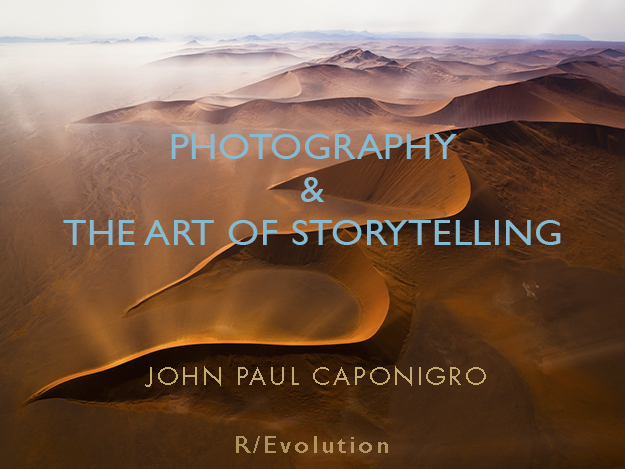
Use Your Words
Watch Your Process
It’ll change your life.
Take Notes
See, remember, and produce more.
Talk With Yourself
Don’t worry, it’s not crazy. We all do it.
Listen To Yourself
The words you use reveal a lot.
Turn Your Inner Critic Into An Ally
Your inner critic can be a terrible adversary or a powerful ally.
Coach Yourself
Energize yourself. Affirm your abilities. Set tangible goals.
Avoid Should
Instead, ask, “What happens when I?”
Change How Can I To How Many Ways Can I | Coming
Creative Fear List
Breaking the Rules
How To Strike Up A Lively Conversation With Your Images
Discover what more your images can tell you.
Play With Words
Create A Mindmap | Coming
It’s A Cross Between … | Coming
If It Were A __ It Would Be A ___ | Coming
Strike Up A Conversation Between Elements | Coming
Write A One Sentence Story | Coming
Write A Three-Line Poem | Coming
Write A Micro Essay | Coming
What Is Ekphrasis ? | Coming
Discover & Develop Your Story
Every Picture Tells A Story Free to Members
Every picture tells a story.
Discover Subjects With Nouns
Make a list to identify more subjects and more about your potential subjects.
Discover Actions With Verbs
Make a list to find out more about what’s going on around you.
Discover Qualities With Adverbs And Adjectives
Make a list to find how you really feel about your subjects and put that into your images.
Seeing With New Eyes
Ask these questions to uncover new perspectives and ideas.
Strike Up A Lively Conversation With Your Images With These Questions | Coming
Find out more about your images and your reactions to them. Talk with them.
Guiding Questions | Coming
Generate ideas and guide your work with these essential questions.
Ask 100 Questions | Coming
This exercise is sure to stretch you, reveal personal perspectives, and generate new ideas.
Free Associate To Find Feelings, Thoughts, Memories, Connections
Identify the things happening outside you and take time to explore what’s going on inside.
Association
Learn how to deepen your relationships with your work.
Content, Form, Feeling
What kind of story are you telling?
Metaphor
Use metaphor to guide you deeper into a subject.
Clarify Your Vision & Style
The Differences Between Vision & Style
Vision is what you have to say; style is how you say it.
What’s Your Vision ? | Coming
What’s Your Style ? Free To Members
Identify the basic visual elements in your work.
What’s Your Subject? | Coming
What’s Your Theme ? | Coming
Motivation – Dig Deep – Ask Why Five Times | Coming
Make Plans Free to Members
Increase your productivity and fulfillment by making a plan.
Define a Project Free to Members
Focus your creative efforts and create an action list to achieve your goals.
Developing Personal Projects
Defining a project is one of the single best ways to develop your body of work.
Clarify Your Mission, Goals, Projects, Actions
Make Your Bucket List
Tell It Your Way
The Way You Tell Your Story Is Part Of Your Style | Coming
3 Ways To Tell A Story More Creatively – It, I, You
Most Stories Have A Beginning, Middle & End | Coming
Explore Different Story Structures | Coming
The Hero’s Journey | Coming
7 Essential Plots | Coming
Share Your Story
Why Sharing Your Story Is Important | Coming
How To Ask For Useful Feedback
How To Title Your Images
How I Title My Images
Artist’s Statements Free to Members
Tell Us About It In One Sentence, One Phrase, One Word | Coming
Loglines – Identify The Function Of Individual Images In Sequences| Coming
Core Stories | Coming
Elevator Pitches | Coming
Bylines, Bios, & CVs | Coming
Sign up for Insights for news of new content!