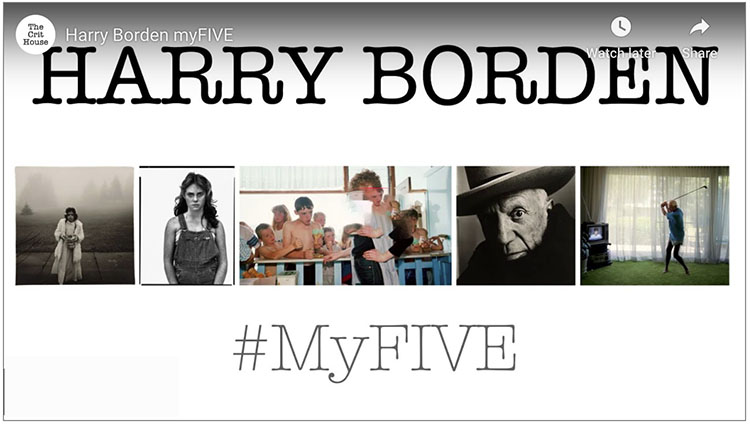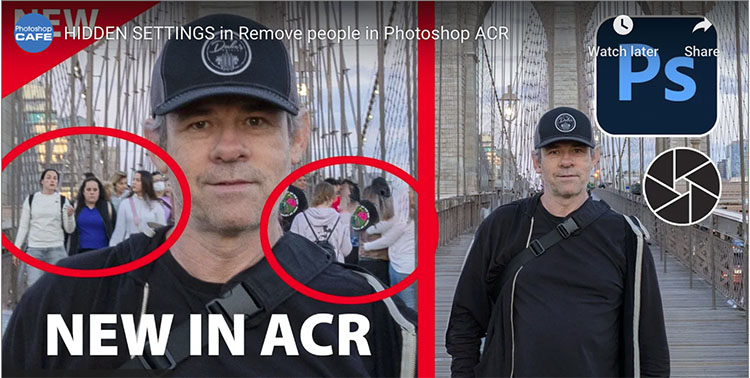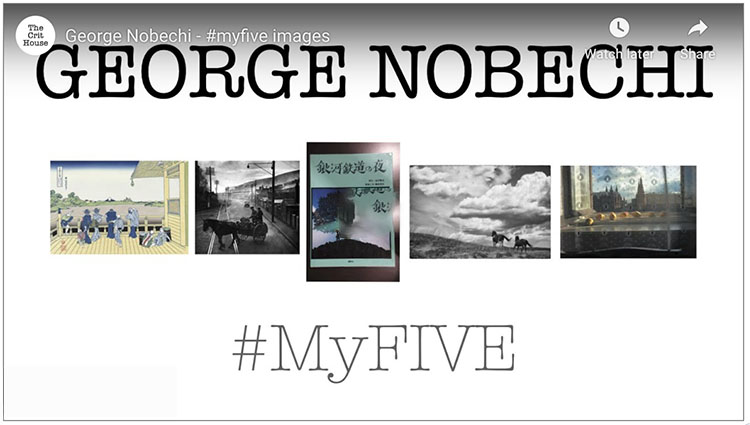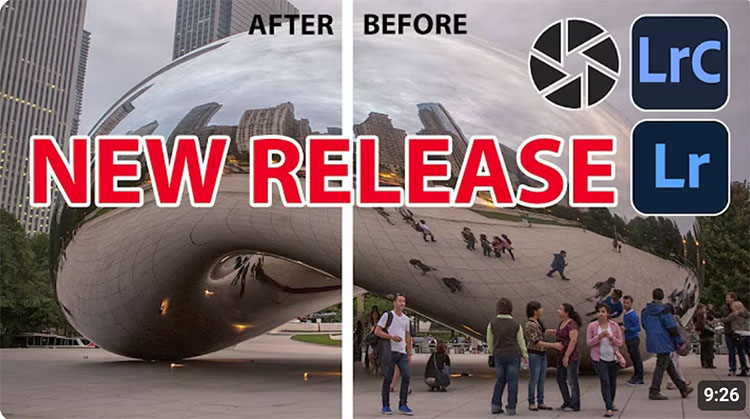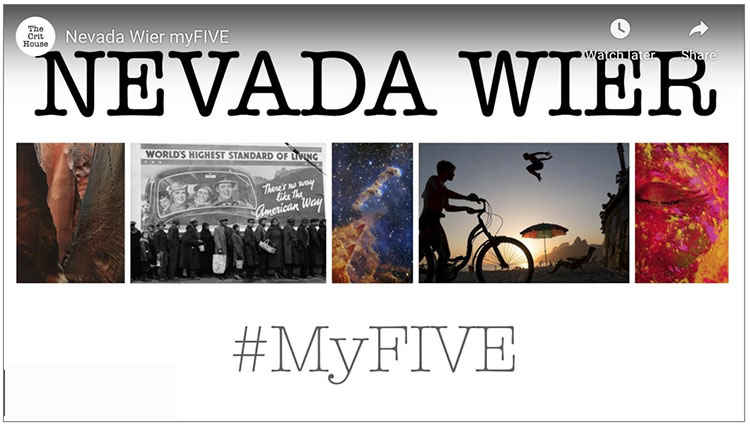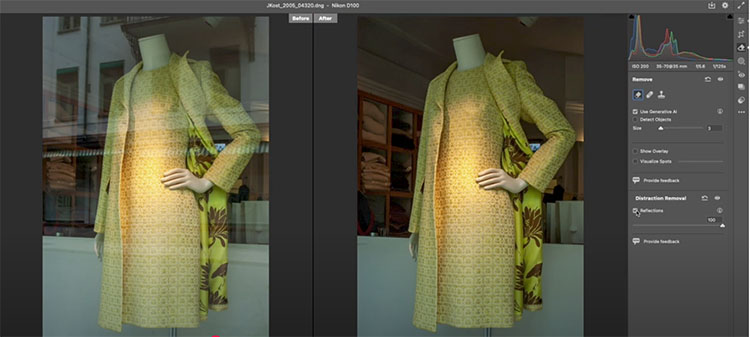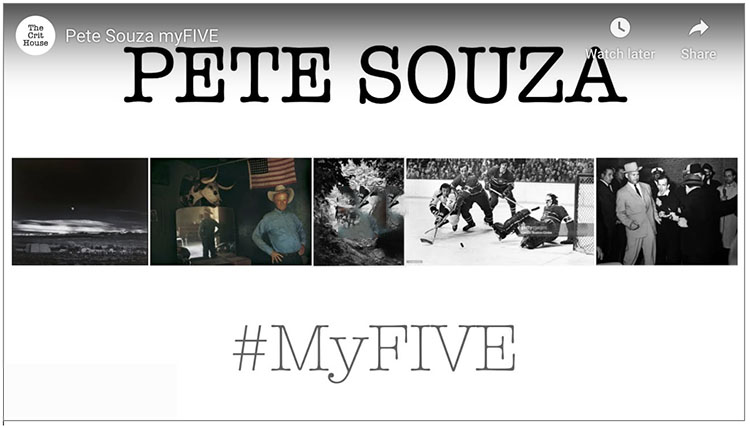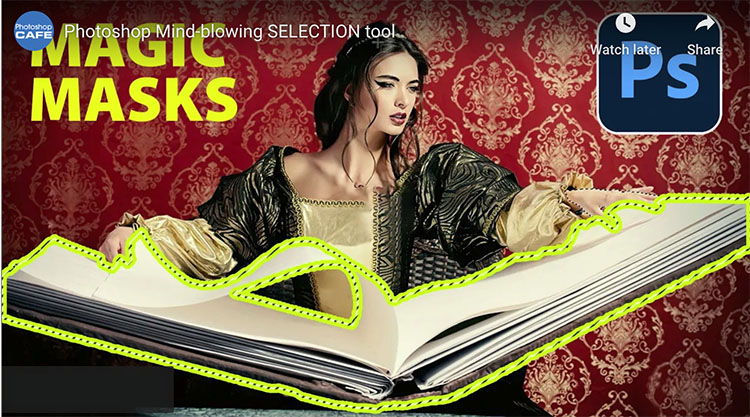7 Photoshop Tools Replaced By AI – Are They Obsolete?
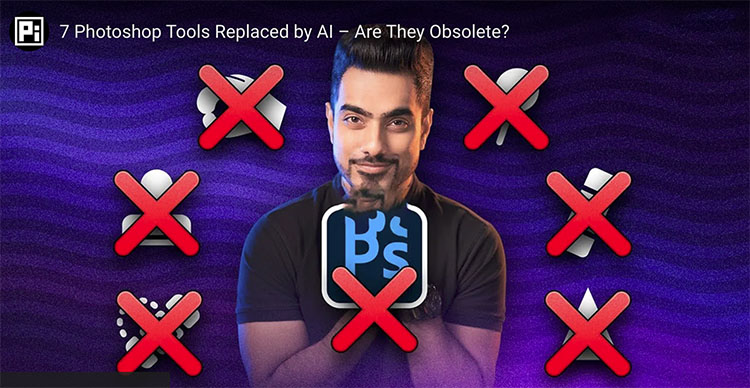
AI has transformed Photoshop, but does that mean some of its most iconic tools are no longer useful?
With features like Distraction Removal, Remove Tool, Super Resolution, Generative Expand, and AI Denoise, Photoshop is more powerful than ever. But what about classic tools like Content-Aware Fill, Clone Stamp, Spot Healing, Dodge & Burn, and Sharpening? Have they been completely replaced, or do they still have a place in professional editing? In this video, we put them to the test against AI-driven alternatives to see where they still shine and where AI takes the lead.
Learn more in my digital photography and digital printing workshops.