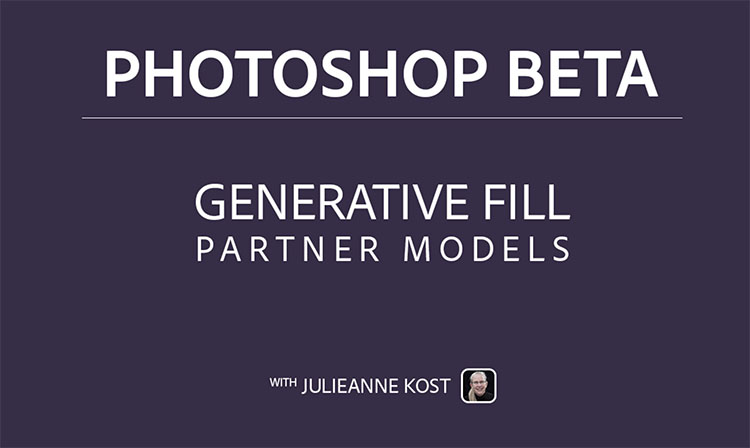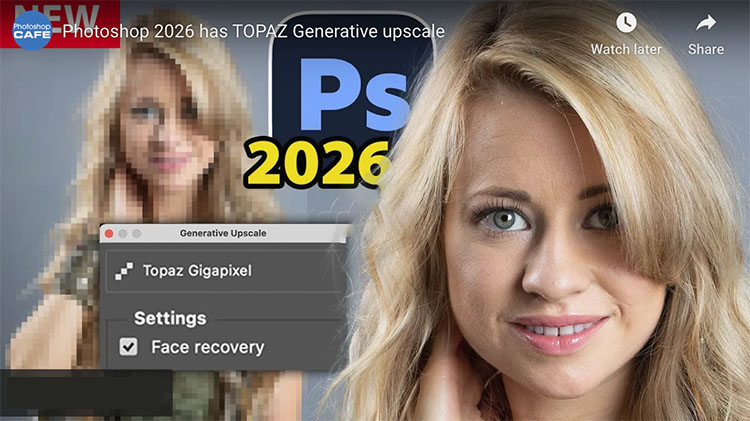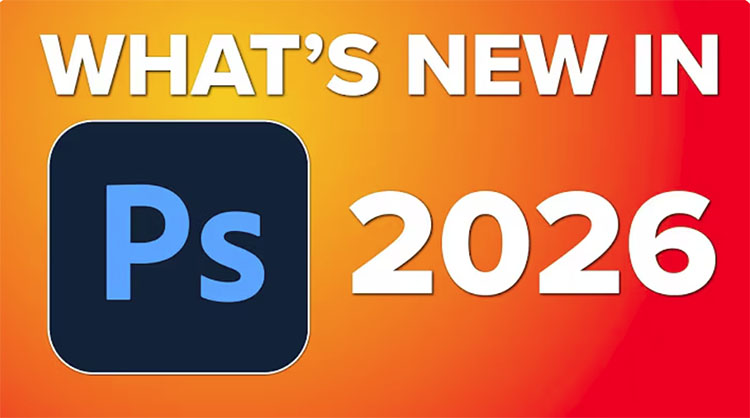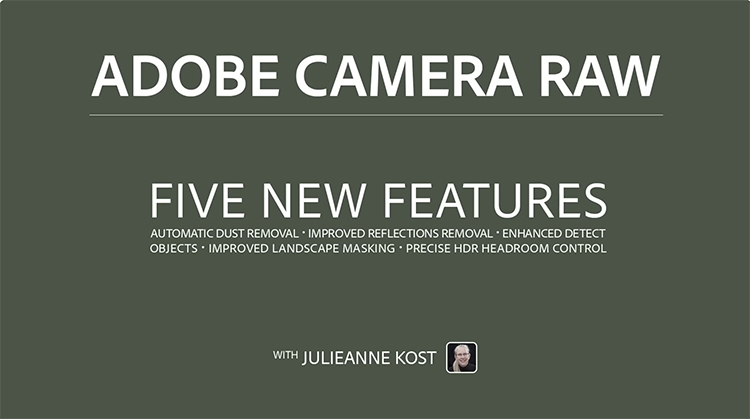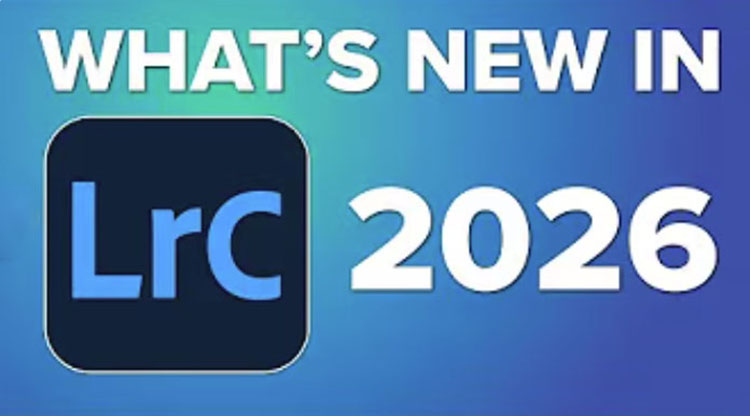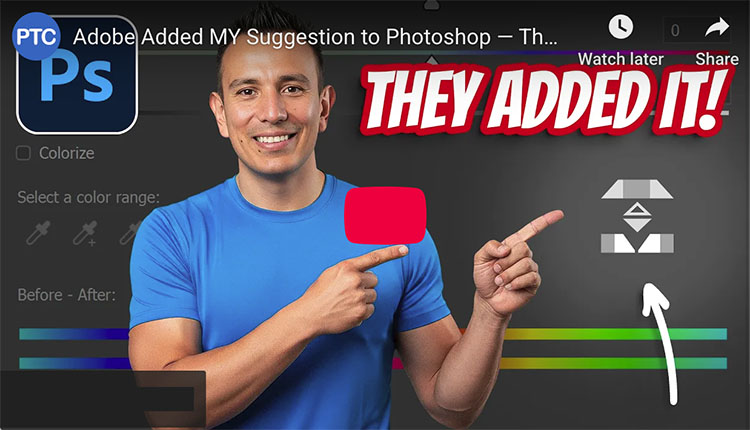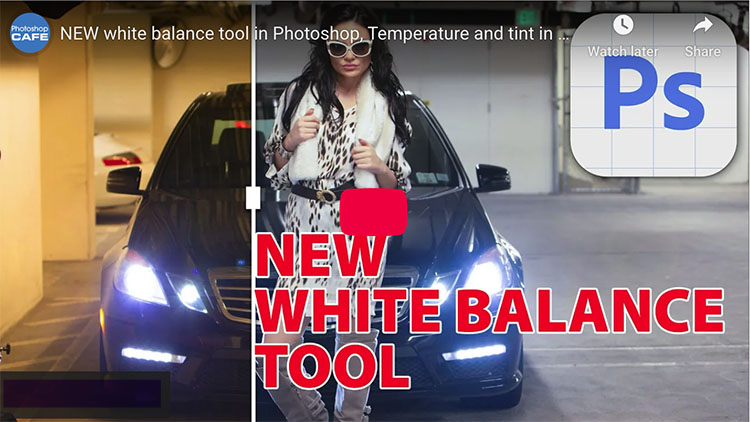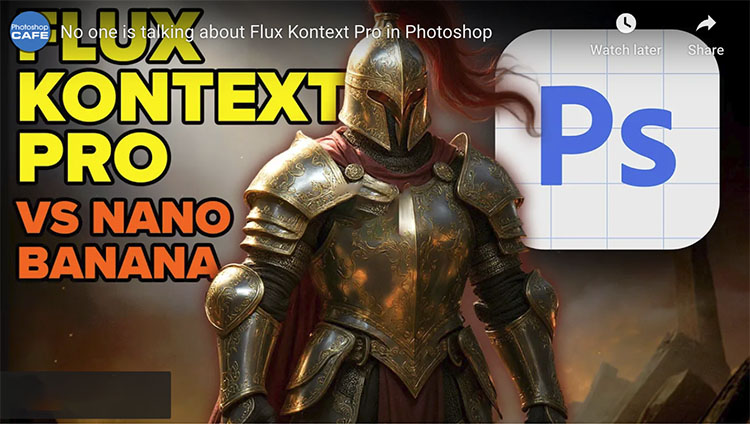A Roundup Of All The Great New Features In Lightroom & Photoshop 2026
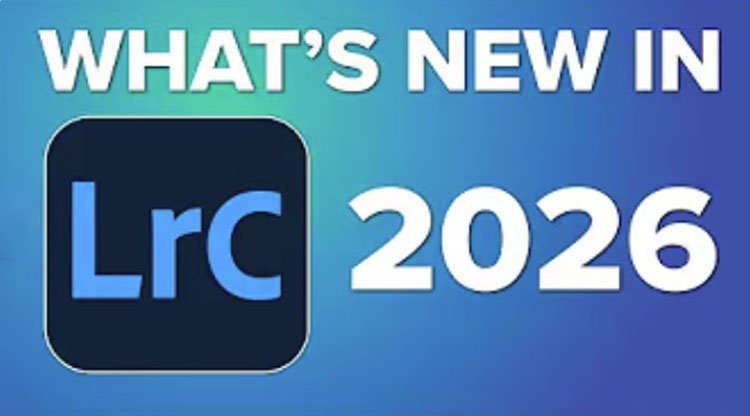
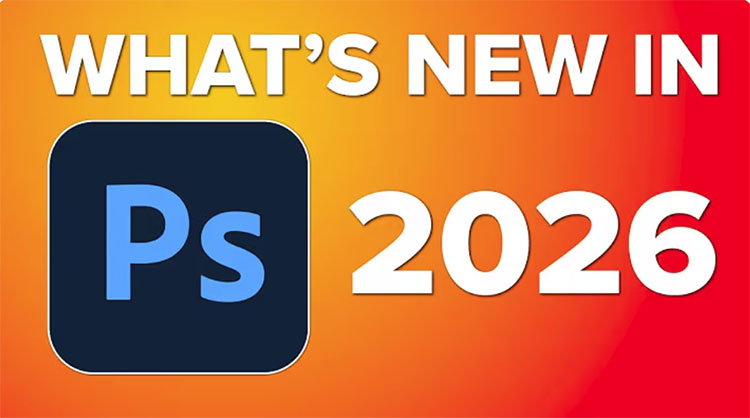
New features in Lightroom & Photoshop 2026 keep changing the game.
Get up to speed with these great videos from trusted mavens.
All The New Lightroom Features
All The New Photoshop Features
Photoshop’s New Hue/Saturation Invert Button
If you’re thinking, “Hey, this list doesn’t include the new AI image generators.” You’re right. More on that later.
Find out more from Colin Smith at Photoshop Cafe.
Find more from Jesus Ramirez’s Photoshop Training Channel.
Learn more in my digital photography and digital printing workshops.