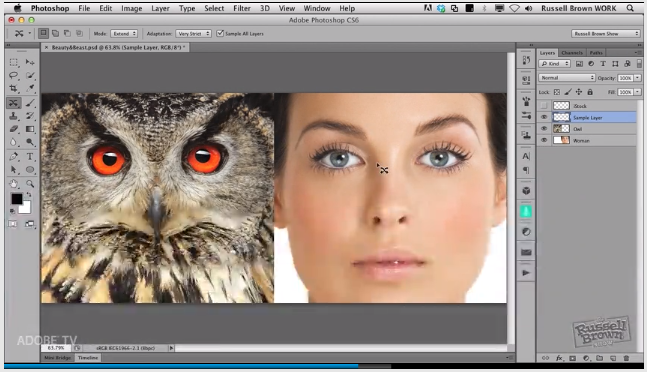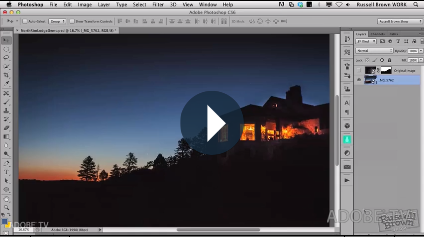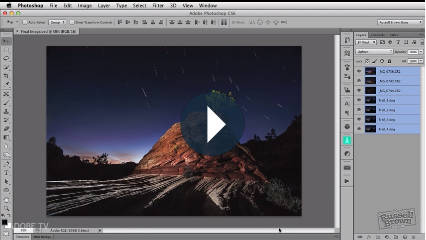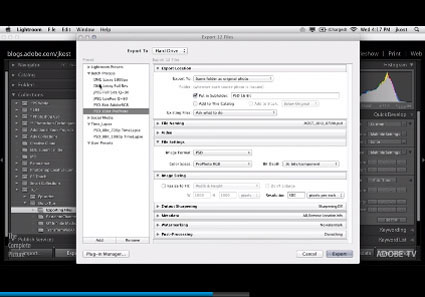Creative Techniques With Content Aware Move & Extend – Russell Brown
“Discover some creative new ways to use the new features found in the Contend Aware Move Tool. Russell Brown goes beyond the basics and introduces you to some very creative ways to move and extend your images.”
View more Photoshop videos here.
Learn more in my digital photography and digital printing workshops.