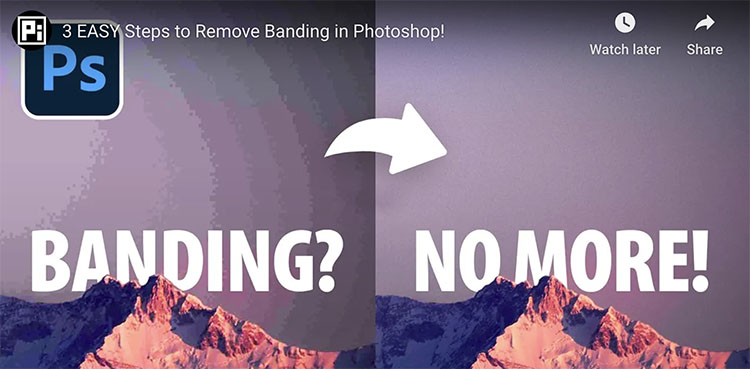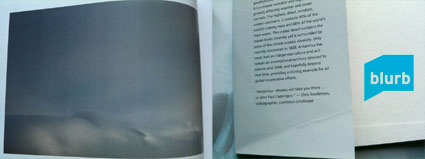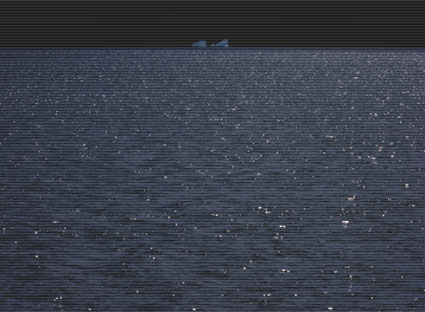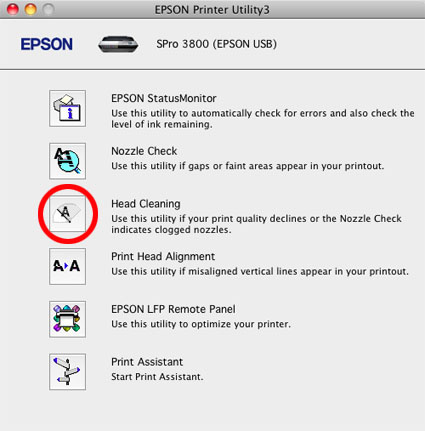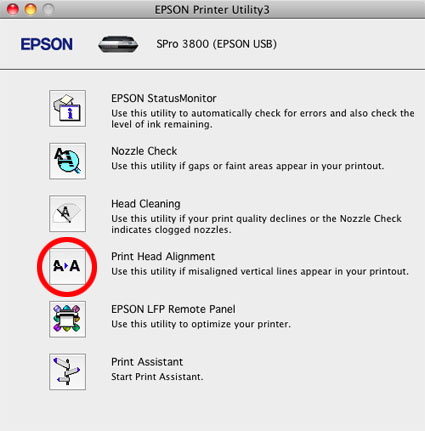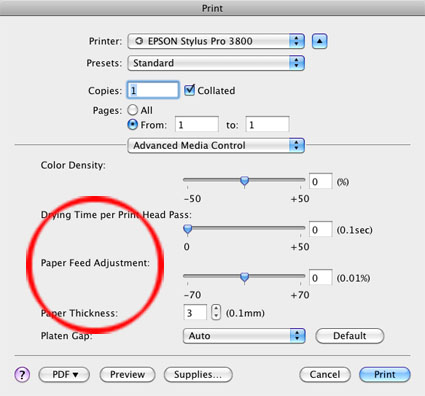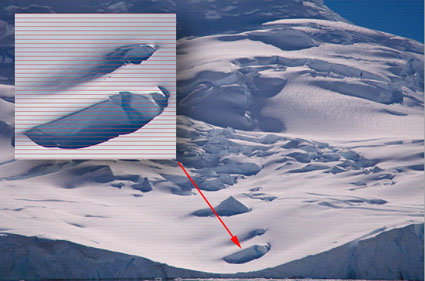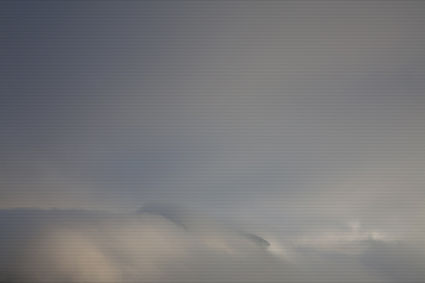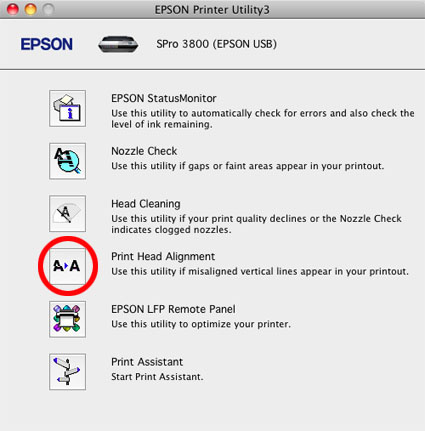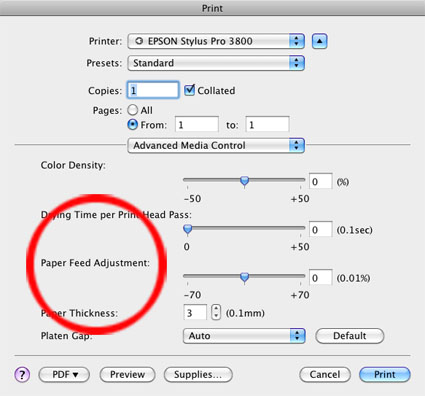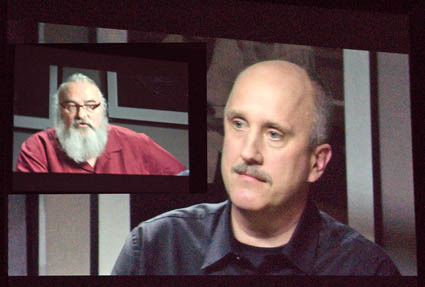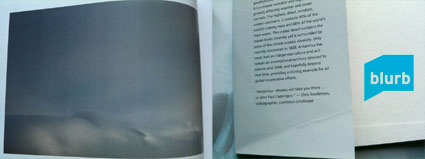
If your Blurb book was damaged in shipping or has a production defect (like banding or improper binding) Blurb will replace it. Simple email them a picture of your problem to start the process.
There are a number of things that can go wrong that Blurb can’t cover, which you can control by carefully checking a file before you upload it.
Here’s Blurb’s Return Policy.
Blurb guarantees your satisfaction with the workmanship of your book. On the off chance your book arrives damaged or with a manufacturing defect, contact us via Blurb’s Customer Support within 14 days of receipt. We’ll make things right. Please understand that Blurb does not provide refunds or cancel orders, and except for the cases expressly described in this return policy (i.e., your book arrives damaged, with a manufacturing defect or a defect in workmanship), Blurb cannot otherwise accept returns.
Please note that each book you order from us is individually made by one of Blurb’s top-notch professional book-printing partners. There may be minor differences across different prints of the same books and/or across books printed by our different book-printing partners, including, but not limited to, slight variances in color fidelity and binding type. While we work very hard to keep our product as consistent as possible, this variation is a normal occurrence and is not considered a manufacturing defect or a defect in workmanship and does not qualify for a reprint.
When Purchasing Your Own Book…
Your book is all yours: Blurb does not proof, edit, or change your content in any way. This means it’s your responsibility to review your book before you publish, and fix:
– Typos, grammar, unfinished text, or other text errors
– Low-resolution images that may appear blurry in print
– Dark images that appear dark on screen (Blurb doesn’t lighten your images to match what you see on a backlit screen)
– Design issues, including book format, organization, style, color, and page layout
– Any other creative choices you made in Blurb BookSmart® or PDF to Book you want to revisit
We strongly recommend printing a hard copy of your book on your local printer for a final once-over. (You might ask a friend to look it over, too.) If you find changes you’d like to make, no problem. Just make them in Blurb BookSmart® or your original PDF to Book file, upload the revised book, and then order as many copies as you’d like.
When Purchasing a Book From the Blurb Bookstore…
Blurb is not responsible for the quality of the content of any book in the Blurb Bookstore. Each book you purchase from the Blurb Bookstore is custom printed only upon your order, and we don’t warehouse books, therefore we do not accept returns or process refunds for any reason, except to the extent we guarantee your satisfaction with the workmanship of our books, as described above.
Learn more with my Bookmaking Lessons.
Learn more in my Fine Art Digital Printing Workshops.