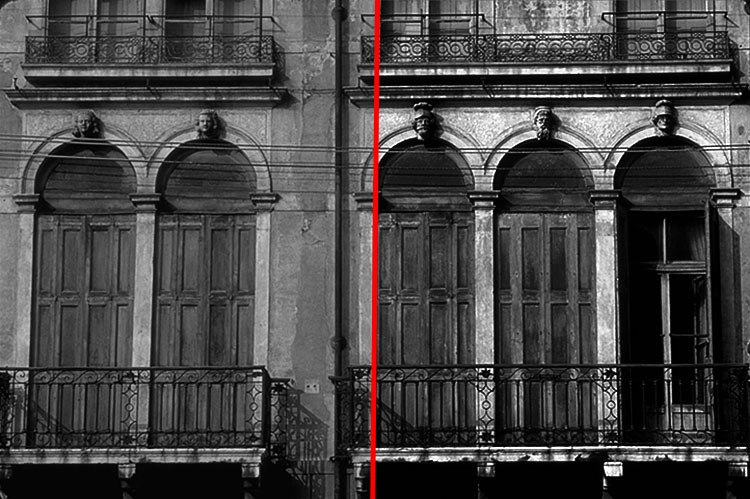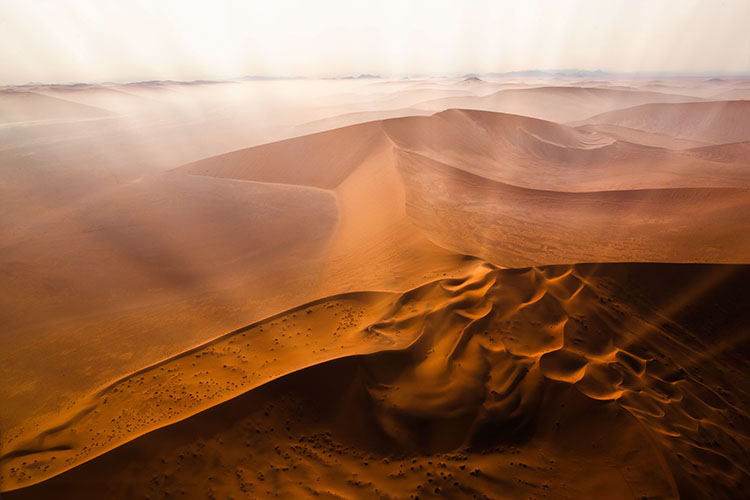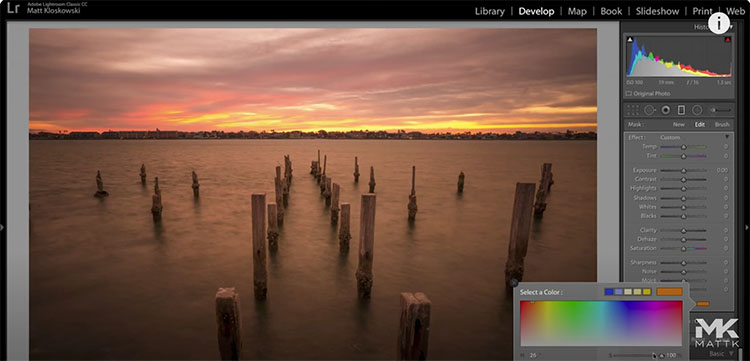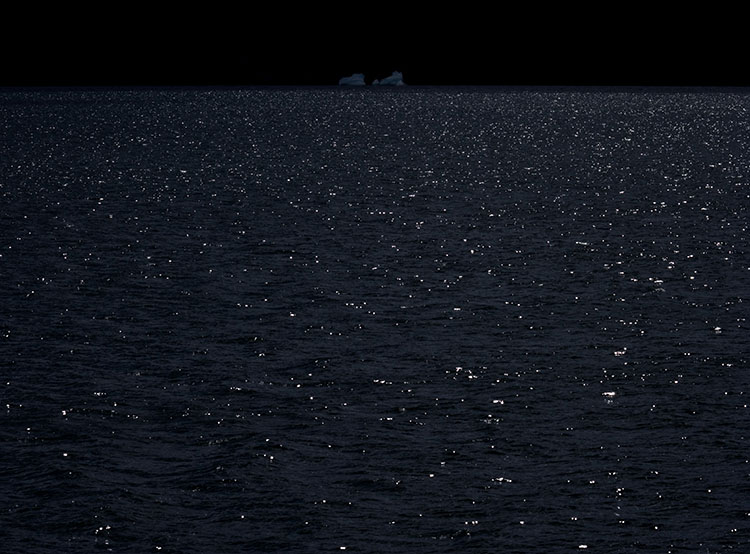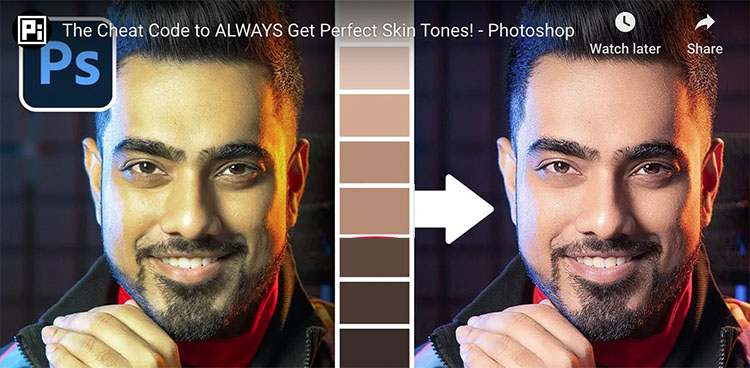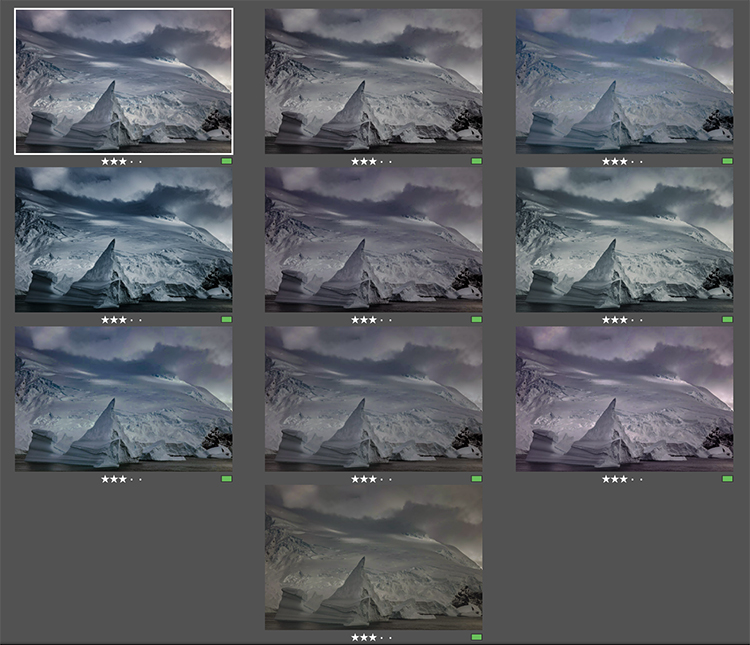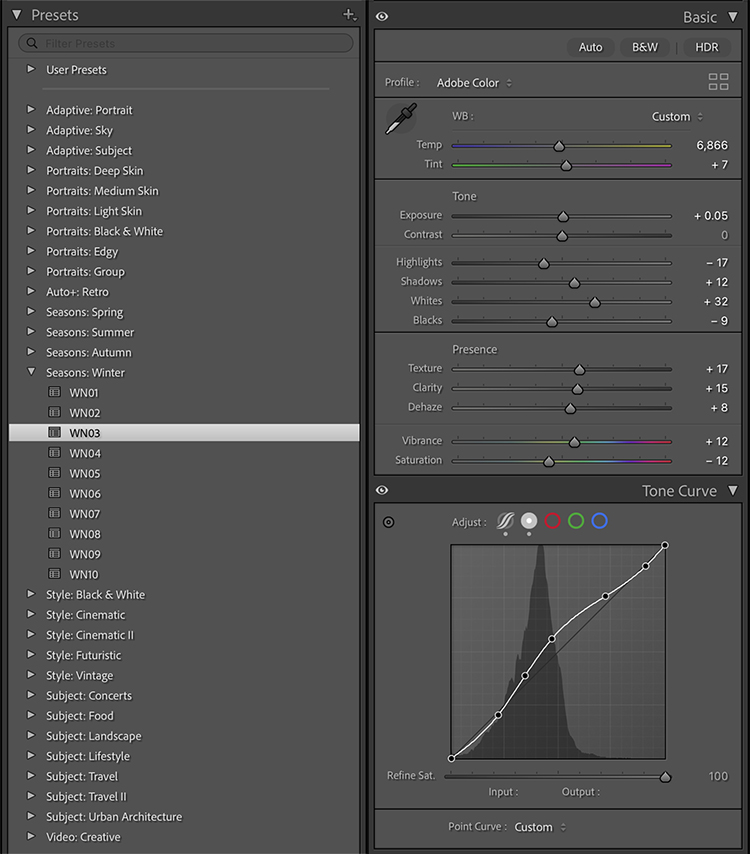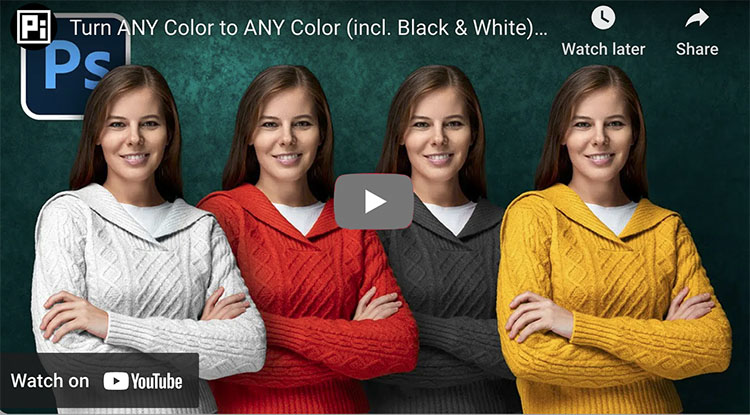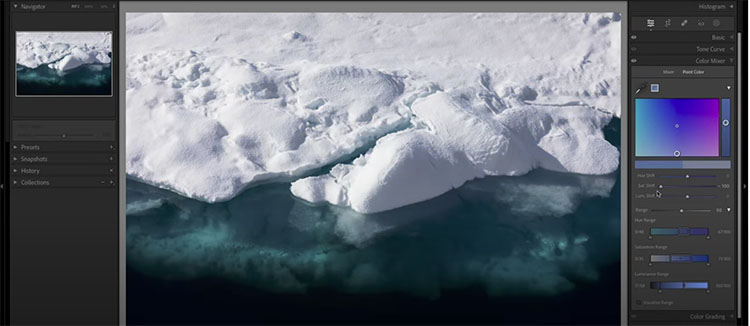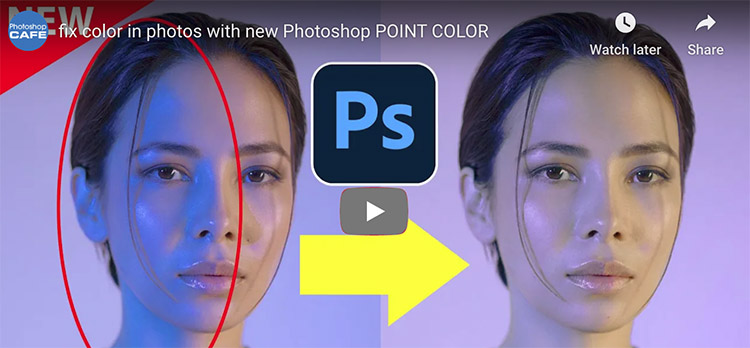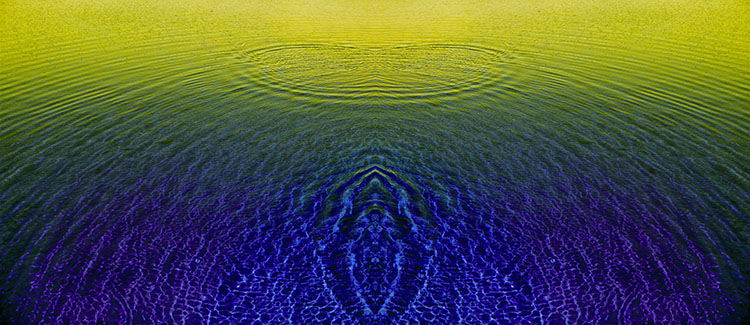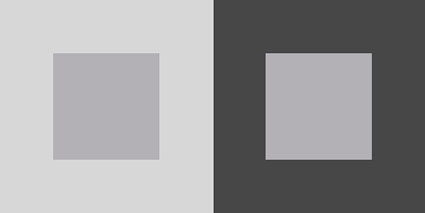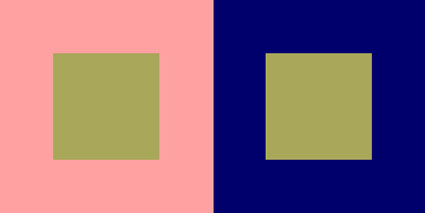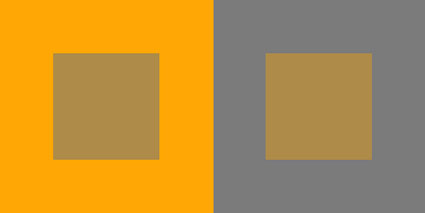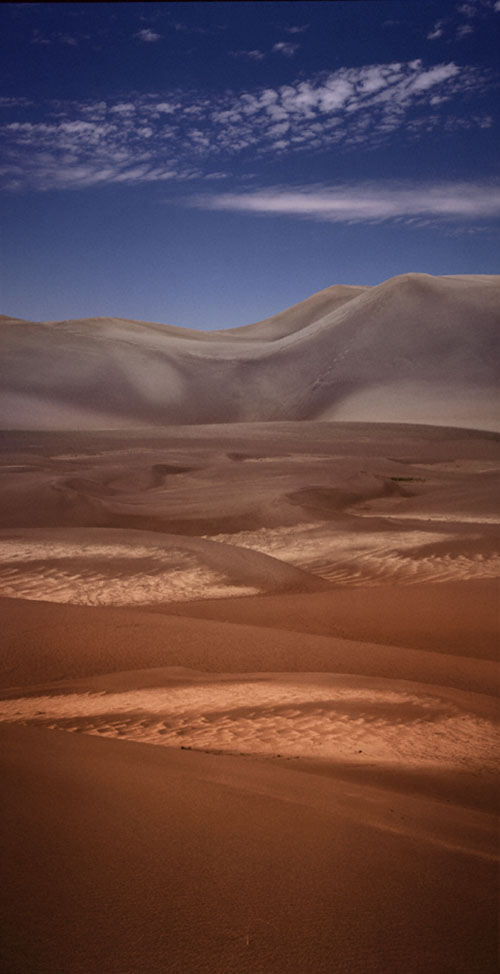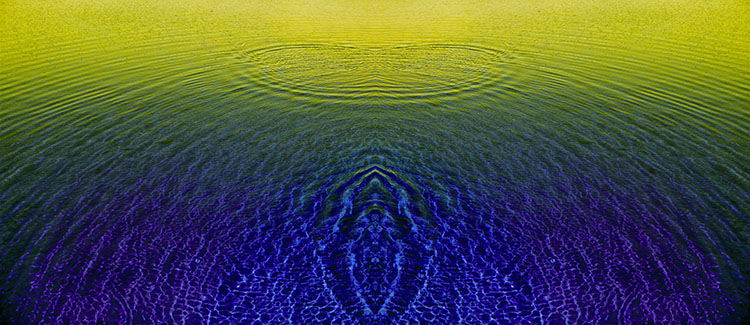
Composed of two complementary color families (yellow and blue); one is light and the other dark, while one is warm and the other is cool. Together, they increase each other's intensity.
Simultaneous Contrast
You can make a color appear more lively by changing it or by changing the colors around it. Even though it remains unchanged, we see it differently. Color context can be almost as important as individual color.
These effects are part physics (measurable qualities of light), part biology (what our brains do to enhance information to better perceive the world), and part psychology (our subjective responses). While the phenomena and our responses to them are complex, we can use a few simple dynamics to produce striking effects.
The colors in the center are the same but appear different because of the colors that surround them.
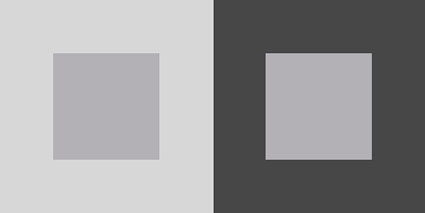
A lighter surround makes a color appear darker - and vice versa.
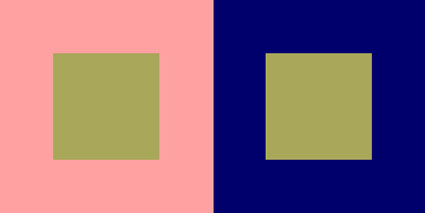
A warmer surround makes a color appear cooler - and vice versa.
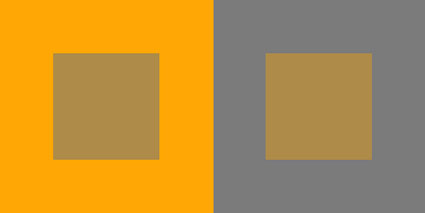
A saturated surround makes a color appear more neutral - and vice versa.
Find more on Simultaneous Contrast and Color Theory here.
3 Types Of Contrast
Luminosity, hue, and saturation, the three elements of color, offer three types of contrast to choose from.

Changes in luminosity make colors feel lighter or heavier.
Use Curves. How To Master Color Adjustment With Curves

Changes in hue bring warm and cool associations with them.
Use Curves. 4 Ways To Enhance Color Temperature In Your Images

Changes in saturation increase or decrease vibrance.
Use Saturation and/or Vibrance. How To Master Saturation In Your Images
All three, either individually or collectively, can make a color appear nearer or farther away.
Atmospheric perspective enhances the illusion of depth; lighter, warmer, more saturated colors appear closer.
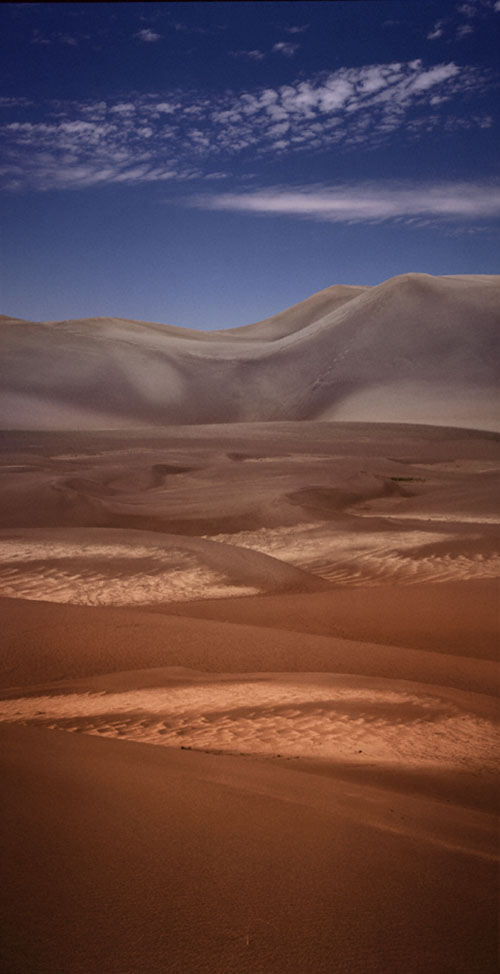
Sometimes, you want to select the element you change carefully to create a specific effect.
Other times, you just want separation, and any kind of contrast will do. For maximum effect, change all three elements as much as you can while still maintaining a realistic appearance.
Nearby, Adjacent, Surrounding