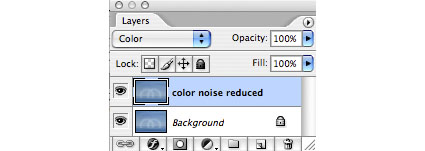Reduce Color Noise With Photoshop

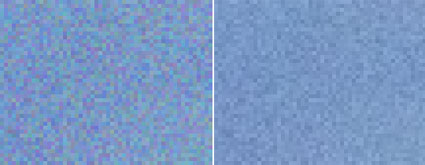
It’s challenging to reduce the luminance (light and dark) component of noise without compromising image sharpness; often it requires a careful application of specialized software.
However, you can easily reduce the color component of noise using Photoshop.
Here’s how.
1 Duplicate the Background layer and turn the duplicate layer’s blend mode to Color.
2 Blur the layer (Filter: Blur: Gaussian Blur).
Be careful not to use the blur filter too aggressively. If contours exhibit reduced saturation, use a lower filtration
Using this technique, only the color of an image will be blurred, not its luminance; image sharpness will not be compromised. Luminance noise will persist; other methods are required to remove it.
This industrial strength technique is most useful when dealing with serious color noise when a Raw converter’s features can’t go far enough, such as the larger areas of color noise found in some images from Bayer pattern demosaicing.