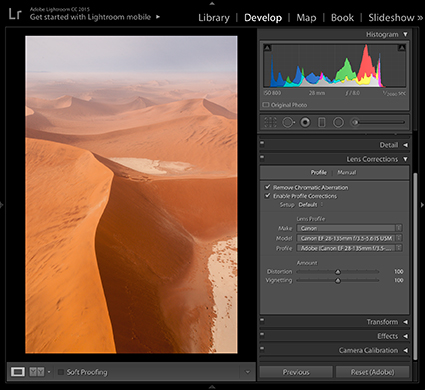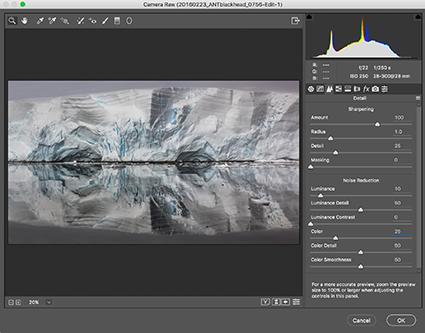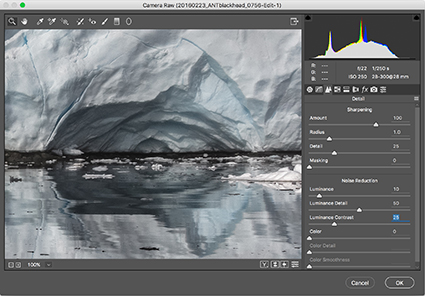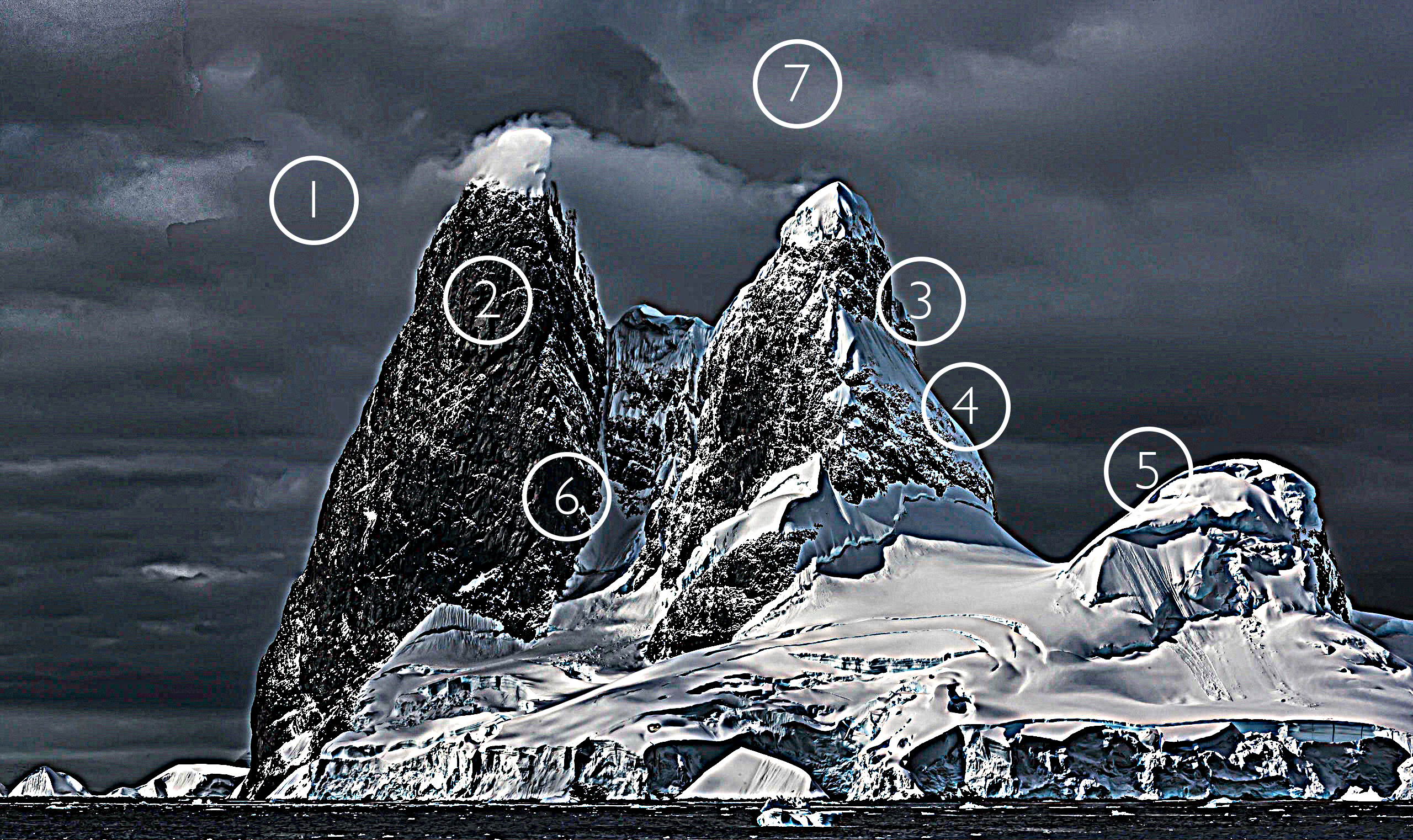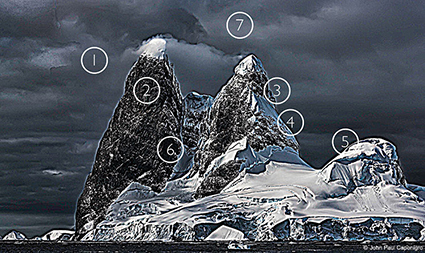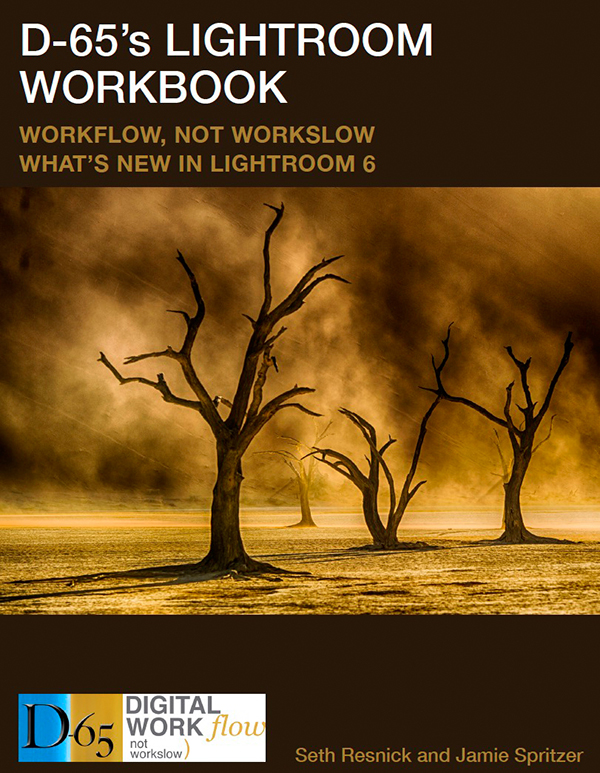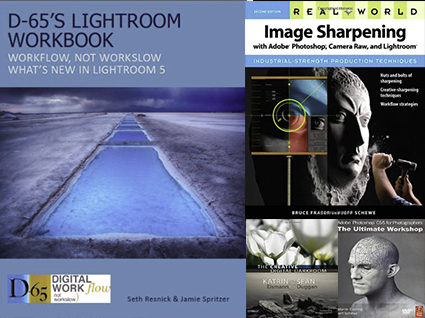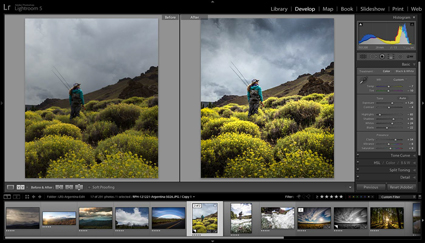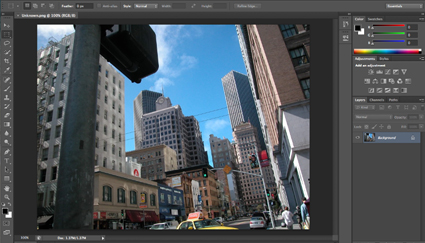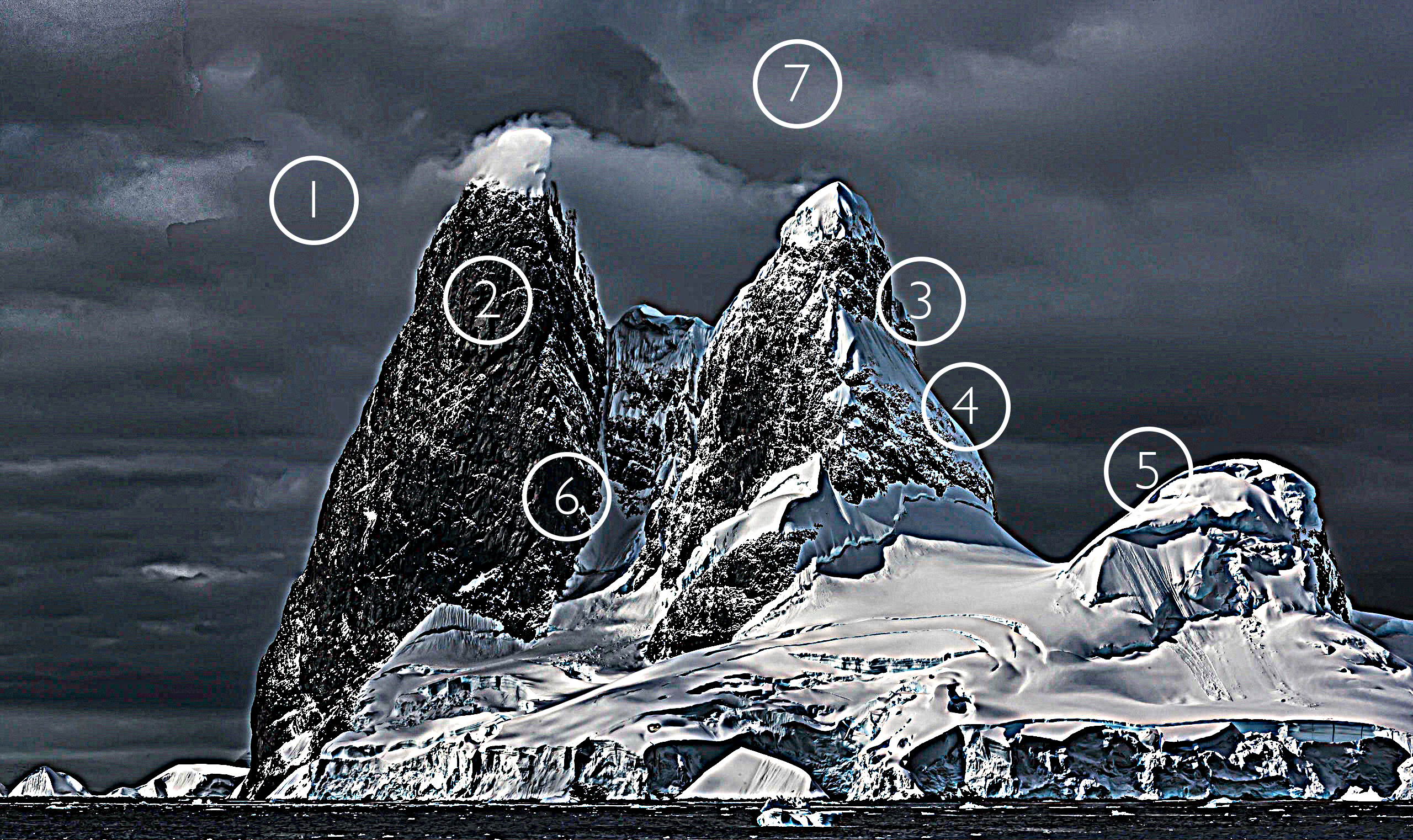
over sharpened
You can easily see the artifacts digital sharpening produces by intentionally overdoing it.
Here are the seven most common digital sharpening artifacts.
1 Noise
2 Exaggerated Texture
3 Visible Light Halos
4 Visible Dark Lines
5 Loss of Highlight Detail
6 Loss of Shadow Detail
7 Increased Saturation
These artifacts can be reduced in one or more ways. Here’s a list of options for each.
1 Noise
Raise Unsharp Mask’s Threshold.
Use High Pass sharpening.
Blur High Pass layers.
Mask select image areas.
2 Exaggerated Texture
Reduce Unsharp Mask’s Amount.
Use High Pass sharpening.
Blur High Pass layers.
Mask select image areas.
3 Visible Light Halos
Reduce Unsharp Mask’s Radius to make halos thinner.
Reduce Unsharp Mask’s Amount to make halos darker.
Set the Blend Mode of the Unsharp Mask filter or layer it is applied to Darken.
Use High Pass sharpening for softer more feathered contour accentuation.
4 Visible Dark Lines
Reduce Unsharp Mask’s Radius to make halos thinner.
Reduce Unsharp Mask’s Amount to make halos darker.
Set the Blend Mode of the Unsharp Mask filter or layer it is applied to Lighten.
Use High Pass sharpening for softer more feathered contour accentuation.
5 Loss of Highlight Detail
Use a sharpened layer’s Layer Styles / Blend If sliders to recover it.
Mask the highlights.
6 Loss of Shadow Detail
Use the Blend If sliders in Layer Styles to recover it.
Mask the shadows.
7 Increased Saturation
Change the blend mode of the filter or sharpened layer to Luminosity.
Desaturate High Pass layers.