Metadata Panel – Julianne Kost
In this quick tip Julieanne shows how to add presets/templates using the Metadata panel.
View more Photoshop Videos here.
Learn more in my digital photography and digital printing workshops.
In this quick tip Julieanne shows how to add presets/templates using the Metadata panel.
View more Photoshop Videos here.
Learn more in my digital photography and digital printing workshops.
Julieanne Kost explains how changes made to photographs are saved automatically to the Lightroom Catalog. Then Julieanne will demonstrate how to use both the “Save Metadata to Files” command as well as the “Automatically write changes to XMP” Catalog Setting to push changes made to photographs from the catalog into individual files (or sidecar files) so that they can be read and utilized within additional applications such as Adobe Bridge.
Visit Julianne’s blog for more shortcuts and tips.
Learn more in my digital photography and digital printing workshops.
Julieanne Kost explains how changes made to photographs are saved automatically to the Lightroom Catalog, how to use both the “Save Metadata to Files” command, as well as the “Automatically write changes to XMP” Catalog Setting to push changes made to photographs from the catalog into individual files (or sidecar files) so that they can be read and utilized within additional applications such as Adobe Bridge.
Find more Adobe online training here.
Learn from Julianne live before our 2011 Iceland workshops.
Learn more in my digital photography workshops.

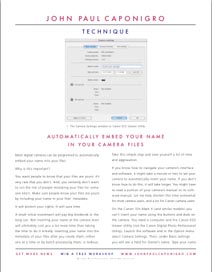
Protect your rights and get greater recognition for your work at the same time. Insert your copyright and contact information in every one of your files and their derivatives. It’s easy to do. Make it a habit.
You can program your camera to insert your name and contact information automatically.
Check out my PDF on how to do this with Canon cameras here.
You can also batch insert metadata to any file with Adobe products like Lightroom and Bridge.

The digital r/evolution brings new habits. In my workshops we take GPS coordinates and location name (with my iPhone) and post them on a bulletin (along with a white balance target). Participants photograph the data at the beginning of each session/location. That way everyone has two pieces of useful information in one shot. It can be used for folder and file names and/or metadata.
I’ve been waiting to incorporate GPS data in my workflow until GPS is built right into my camera, but the inevitable hasn’t come as fast as I hoped for. If my cell phone has it built in, why doesn’t my 1DS Mark III? It’s probably time to buy a GPS attachment. Or should I go with a stand alone GPS unit that has a touch more accuracy and later sync the tracks? Either way, the message is just get started. The data’s too useful right now. And the longer I wait, the longer it will take to update all my old files.
Do you use GPS coordinates? What do you use? Comment here.
Check out my workshops here.