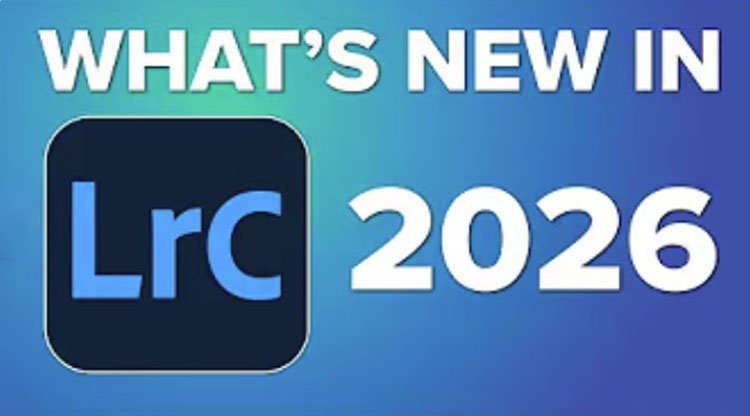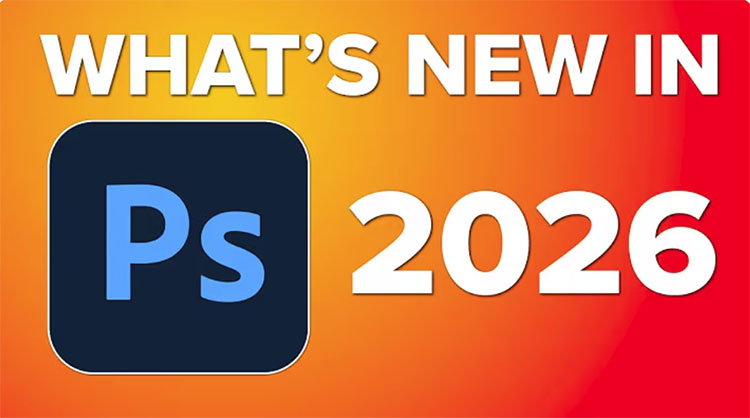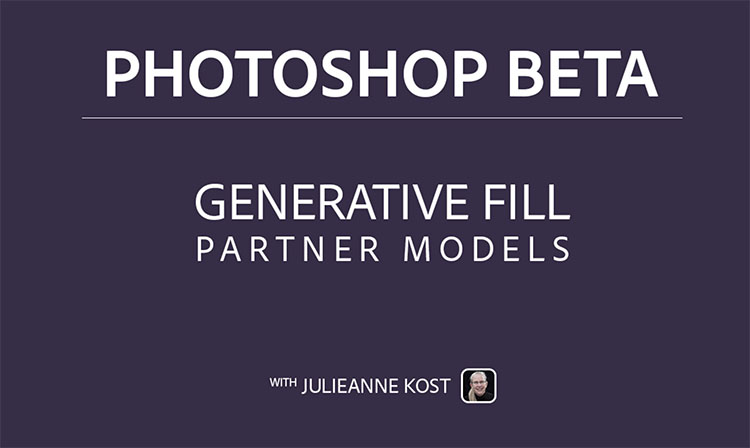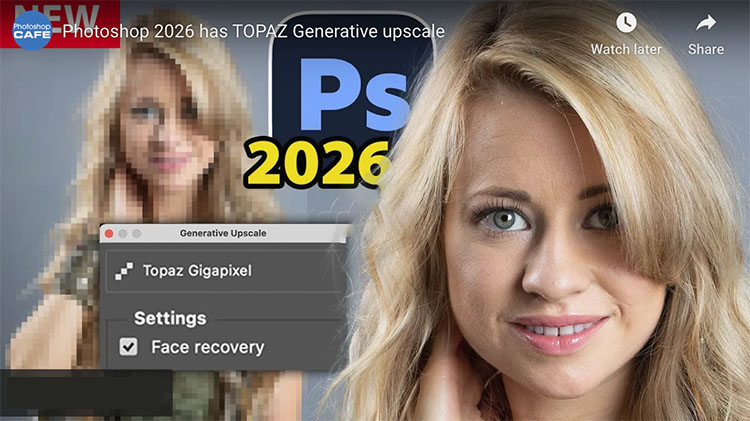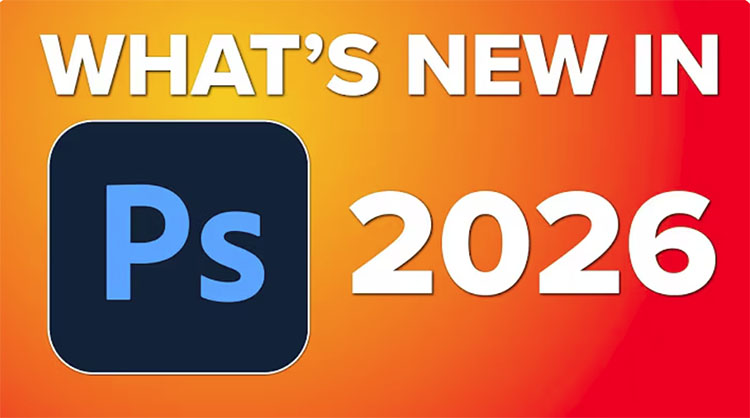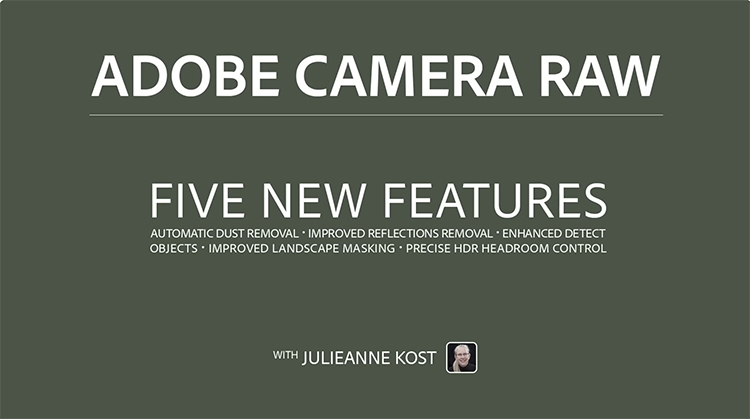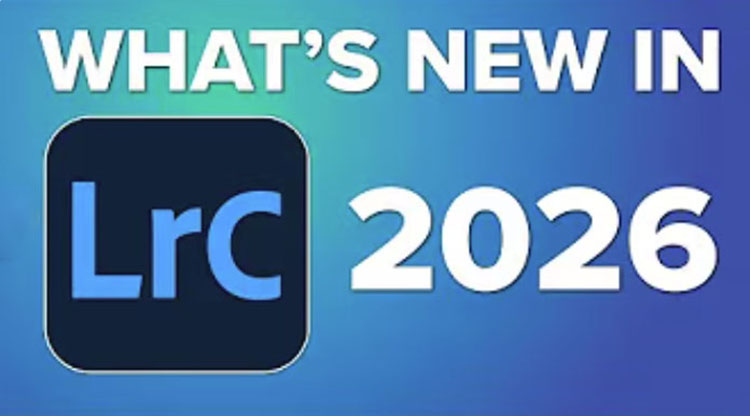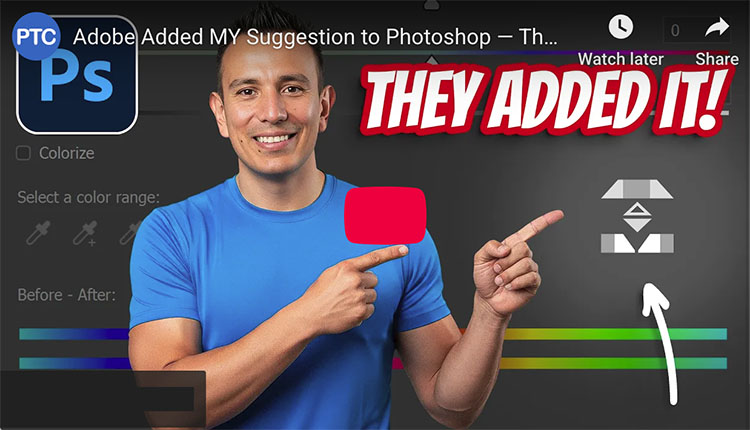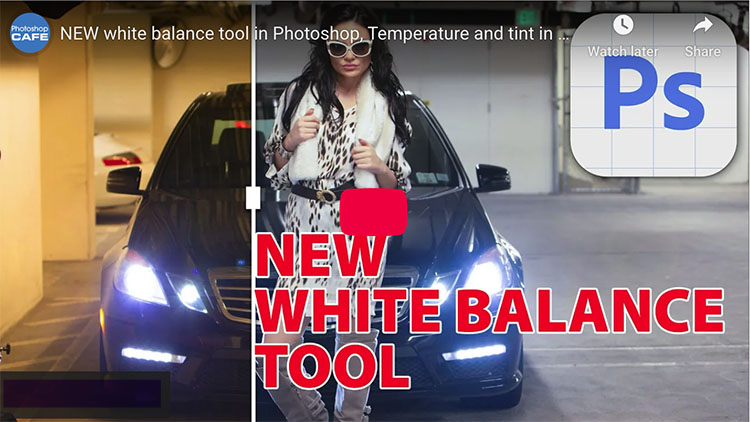How To Use Photoshop In ChatGPT
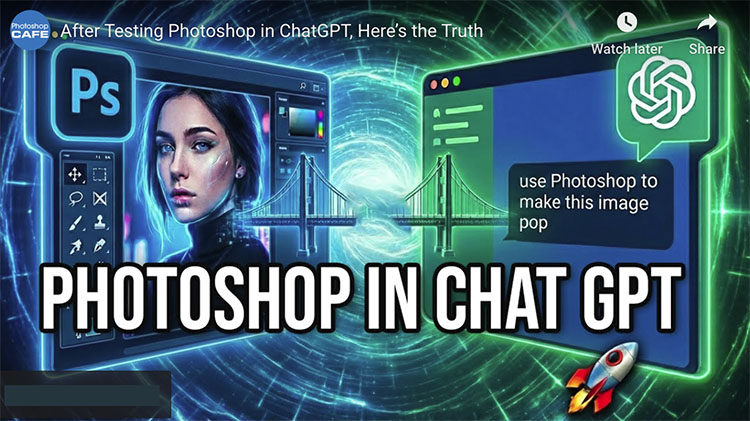
“How to use Photoshop Editing tools directly inside ChatGPT to transform your images with simple text prompts. In this video, Colin Smith will show you the exact workflow to fix, refine, and edit images. How to integrate Photoshop inside ChatGPT. Photoshop expert, Colin Smith, shows you how to set it up and use it for different edits and rates the results. They aren’t what you expect.”
Find Colin’s written tutorial here.
Find out more from Colin Smith at Photoshop Cafe.
Learn more in my digital photography and digital printing workshops.