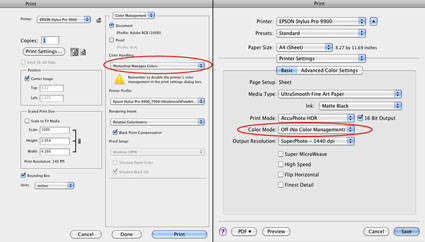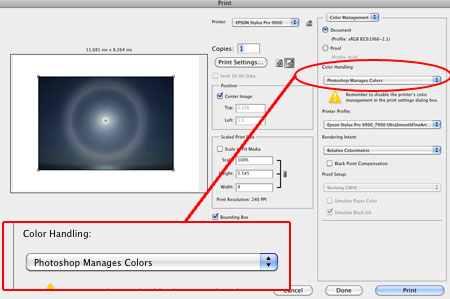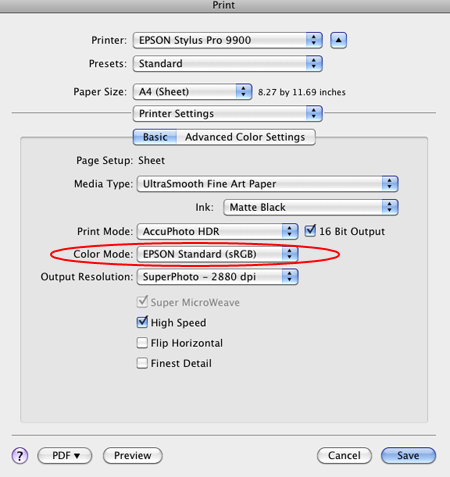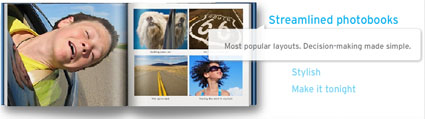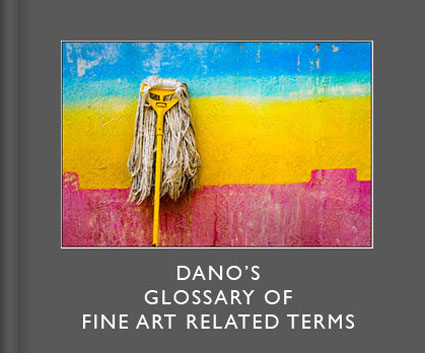InkAID – Coat Your Own Substrates

Interested in printing on exotic substrates? Consider InkAID (inkaid.com). InkAID is a liquid coating that prepares surfaces for inkjet printing. Coating an exotic substrate’s surface will do several things. It will reduce dot gain, allowing the print to hold more detail. It will increase gamut, providing greater saturation. It will increase dmax, yielding a better black.
Artists are experimenting with many types of exotic substrates from aluminum, to acrylic sheets, to wood, to uncoated fine art and handmade papers. Basically, if you can get it through the printer and you can get the ink to stick you can print on it. InkAID helps the ink stick.
InkAid is easy to use. Stir it. Brush it on. Let it dry. Print.
There are currently five InkAid products. White Matte Precoat creates a white matte coat on any surface. Clear Semi-Gloss Precoat creates a transparent semi-gloss finish on any surface. InkAID Adhesive and Clear Gloss Precoat create a transparent glossy surface with two coats. Clear Gloss Precoat II creates a transparent glossy surface with one coat. When using clear coats, you can choose to let the coloration of the base surface show through (the material itself or a surface with an image) or you can coat it first with White Matte Precoat.
ping and handling.
Surfaces are water resistant and can be reworked with subsequent printings, over painting, or distressing.
You may be able to use ICC profiles for similar inkjet surfaces (if you get lucky), but it’s more likely that you will have to create new ICC profiles specifically for this surface to achieve the optimum results, especially if the final state of the coated substrate is not white.
InkAID is acid free and contains no optical brighteners. Nonstandard tests (hang samples in a window in direct sunlight next to other prints and compare) indicate longevity is roughly on par with similar inkjet prints. Longevity ratings obtained from standardized tests are not available as the variety of substrates being used today is so vast.
A liter costs $25. A gallon costs $65. A sample set (5 ounces of five products) is available for $21 plus ship
InkAID.com has a useful FAQ section answering many common questions about it’s use. The book Digital Art Studio: Techniques for Combining Inkjet Printing with Traditional Art Materials by Bonnie Lhotka, Karen Schminke, and Dorothy Simpson Krause is another source of useful information.
Find InkAid here.
Read more about the tools I use here.
Learn more in my digital photography and digital printing workshops here.