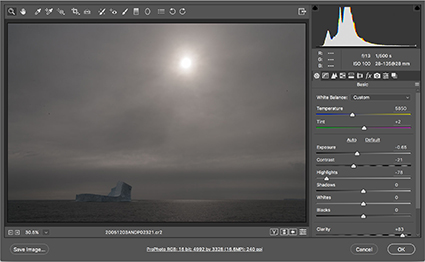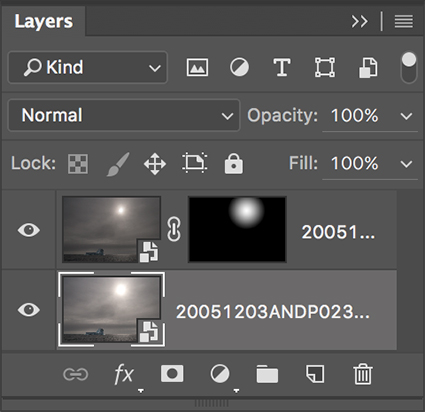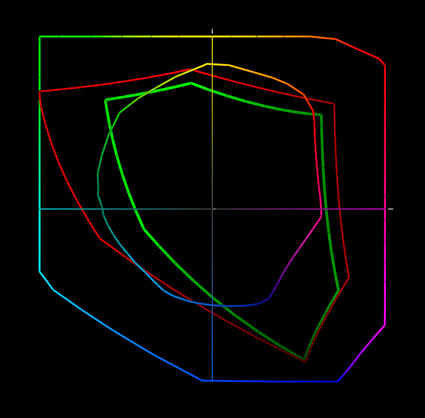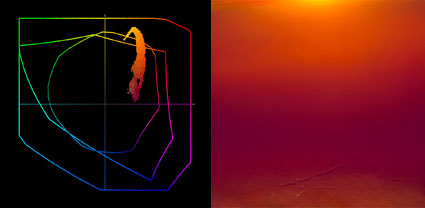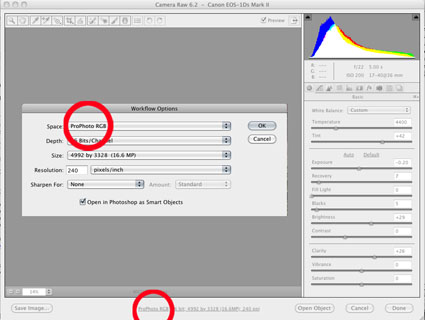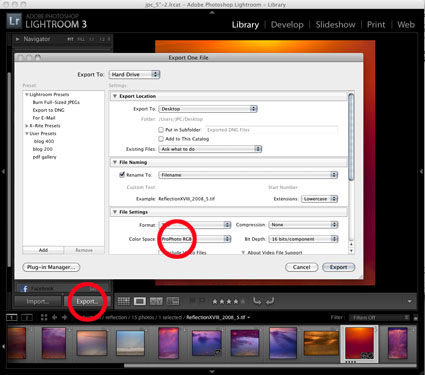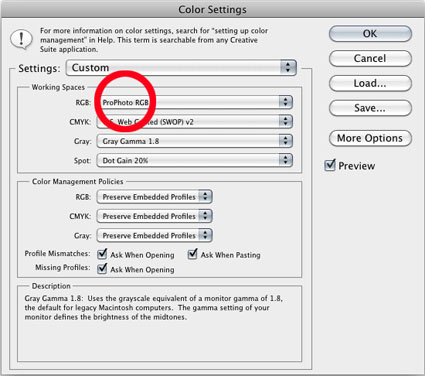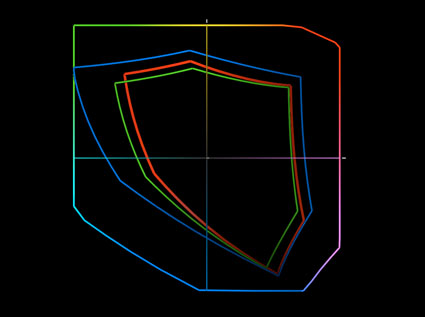Get More Detail With Double Raw Conversion
final image double processed
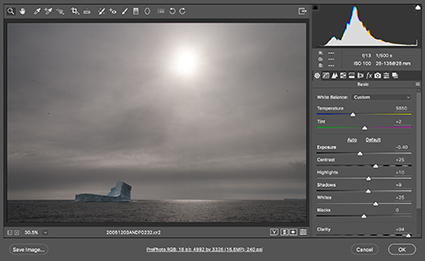
image processed light
image processed dark
the Photoshop layer stack used to blend dark and light together
HDR Without Bracketing
If you need to make an image of a relatively high contrast scene that challenges but does not exceed the dynamic range of your camera (or film), consider double processing. Make two derivative files from one original, one dark and one light. Layer the two together. And blend the best information from each. This practice can substantially improve the quality of the information in your file. Even small changes can make a big difference. Remember, this technique is for challenging files, not for every file. If you can achieve ideal results with Raw processing alone or one layer only - do. Keep it simple, when you can.