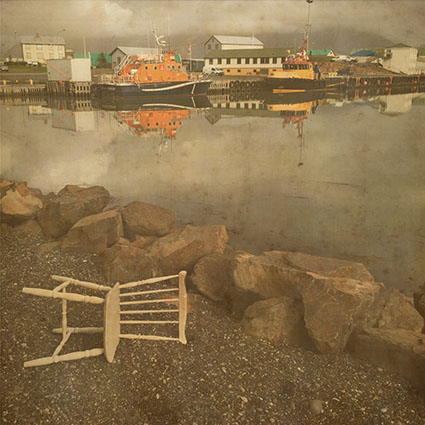How To Make Masking Easier With Photoshop
Almost anything will become easier to select if you adjust it first. Photoshop uses color contrast to make many selections. So, if you increase the contrast in an image you make it easier for Photoshop to make those selections.
Using Photoshop’s adjustment layers you can temporarily increase contrast far beyond what you normally would. Be aggressive. Don’t worry about making the image look good; focus instead on making it easier to select the area you want to affect. After the selection is made, simply delete the adjustment layer and continue adjusting the image to improve its appearance.
There are three elements of color and so three types of contrast to choose from – luminosity, hue, and saturation. Which type of contrast you choose depends on what you want to select.
To increase luminosity contrast, choose Curves.
To increase saturation contrast, choose Hue/Saturation and/or Vibrance.
To increase hue contrast, choose Levels to neutralize a color cast and possibly use Hue/Saturation to increase saturation.
Temporary adjustments in Photoshop can make a majority of selections and masks easier to make.
Before
After Neutralizing Color
Mask
Before
After Increasing Luminosity Contrast
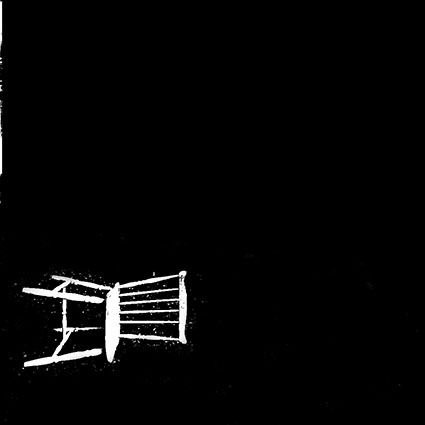
Mask
Before
After Increasing Saturation
Mask
Read more about Selections & Masks.
Learn more in my digital photography and digital printing workshops.